 |
|
 Jun 12, 2010, 08:46 PM // 20:46
Jun 12, 2010, 08:46 PM // 20:46
|
#1 |
|
Academy Page
Join Date: Oct 2008
Location: Classified
Guild: None
Profession: D/
|
As the title suggests I do love looking at the wondeful art people have posted here. It is so beautiful and I want to make some of my own. Sadly I have no idea how. I know how to take screenshots and everything....but I want to know so much more. How to make the textures just right and how to just make my art beautiful. My biggest thing I would love is to get my own little signature on my pics. Such as where someone posted a screenshot and then has a little name posted on the bottom. The other main thing I want is to figure out how to get rid of the chat boxes. Anyway's enough of my ramblings. Hopefully some kind souls on guru will be be kind enough to help me with my dilemma.
~~~Valkyrie |

|

|
 Jun 12, 2010, 08:54 PM // 20:54
Jun 12, 2010, 08:54 PM // 20:54
|
#2 |
|
Academy Page
Join Date: Apr 2007
Location: www.youtube.com/etherosx
Guild: In Memorium [iBot]
Profession: R/A
|
the default command for hiding/showing the UI is ctrl + shift + h.
if you want to add a signature of some sort to your screen shots, a simple way to do that is to open your photo in whatever photoshop program you have or even ms paint, select the text tool and then place it in the spot you want then choose your font, etc. and position it where you want it. as far as this goes, that is as much help i can give you on the subject, and hopefully someone else can elaborate from where i have left off!  best of luck, hope to see your work soon! |

|

|
 Jun 12, 2010, 09:03 PM // 21:03
Jun 12, 2010, 09:03 PM // 21:03
|
#3 |
|
Desert Nomad
Join Date: Jul 2006
Location: S. Wales
Profession: Mo/Me
|
If (like me) You've only recently started dipping your toe in to see what it's like you might want to check out Tommy's Canthan Workshop
It's a sort of trade show sort of thing - and a great place to practise your skills (or develop some new ones) I know I've learnt a lot from it personally. |

|

|
 Jun 12, 2010, 09:35 PM // 21:35
Jun 12, 2010, 09:35 PM // 21:35
|
#4 | |
|
Academy Page
Join Date: Oct 2008
Location: Classified
Guild: None
Profession: D/
|
Quote:
|
|

|

|
 Jun 12, 2010, 09:44 PM // 21:44
Jun 12, 2010, 09:44 PM // 21:44
|
#5 |
|
Academy Page
Join Date: Sep 2009
Profession: Mo/
|
|

|

|
 Jun 12, 2010, 10:16 PM // 22:16
Jun 12, 2010, 10:16 PM // 22:16
|
#6 |
|
Academy Page
Join Date: Oct 2008
Location: Classified
Guild: None
Profession: D/
|
Ok here's my first piece of artwork hopefully you'll like it.
|

|

|
 Jun 13, 2010, 12:45 AM // 00:45
Jun 13, 2010, 12:45 AM // 00:45
|
#7 |
|
Desert Nomad
Join Date: Jul 2006
Location: S. Wales
Profession: Mo/Me
|
|

|

|
 Jun 13, 2010, 02:10 AM // 02:10
Jun 13, 2010, 02:10 AM // 02:10
|
#8 |
|
Academy Page
Join Date: Oct 2008
Location: Classified
Guild: None
Profession: D/
|
yeh I know it's just a screenie I was just calling it artwork lol. This is my real first artwork, it's not GW themed, kind of chinese inspired, but I dont think it's good enough for the contest tommy's is holding. Hope you guys enjoy it.
|

|

|
 Jun 13, 2010, 03:57 AM // 03:57
Jun 13, 2010, 03:57 AM // 03:57
|
#9 |
|
Site Contributor
Join Date: Oct 2006
Location: Finland
Guild: Runners of the Rose [RR]
Profession: R/
|
If you want an ok free image editing program that is not MSPaint, get either Gimp or Paint.net. They should be good enough to learn how to use image editing programs, and then later on if you find that you like what you're doing, you can get Photoshop (which is not free).
And yeah, screenshot manipulation is not really artwork, unless you take several different screens and combine them in a new way, with special effects and stuff thrown in. Also, when you're taking screenshots, remember that you can resize them or crop/cut stuff out of them to get the finished product that you want. Good luck with learning about art!  Edit: There's a great guide on how to take screenshots at the Screenshot area. You can find it at: http://www.guildwarsguru.com/forum/h...t10050346.html Last edited by Perynne; Jun 13, 2010 at 04:03 AM // 04:03.. Reason: added link |

|

|
 Jun 13, 2010, 10:08 AM // 10:08
Jun 13, 2010, 10:08 AM // 10:08
|
#10 |
|
Furnace Stoker
Join Date: Dec 2006
Guild: [Bone]
Profession: Mo/
|
As looking at your screenshot, the close and minimize buttons still shop, aswell as your menu button. Like assassinx said, if you press ctrl+shift+h together, those things disappear, and when you press cntrl+shift+h again, they come back again. So you dont have to hide every thing manually (you cant even hide everything, like the menu button). Good luck on it

|

|

|
 Jun 13, 2010, 10:24 AM // 10:24
Jun 13, 2010, 10:24 AM // 10:24
|
#11 |
|
Wilds Pathfinder
Join Date: Nov 2007
Guild: The Lost Souls Of Jugdement [KJCD]
|
If, as in my case, when pressing cntrl+shift+h, instead of hiding your gw interface, vista opens you a very helpful "guide and technical support for windows", just press shift+print screen when taking screenshots - it will get rid of your UI in the screenie.
|

|

|
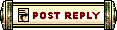 |
|
«
Previous Thread
|
Next Thread
»
| Thread Tools | |
| Display Modes | |
|
|
All times are GMT. The time now is 05:33 AM // 05:33.






 Linear Mode
Linear Mode


