 |
|
 Apr 06, 2006, 01:03 AM // 01:03
Apr 06, 2006, 01:03 AM // 01:03
|
#1 |
|
Lion's Arch Merchant
Join Date: Jun 2005
Location: Fairfax, VA
Guild: Shadows Of Nightmares (KoN)
Profession: W/
|
Well I decided to make this guide after getting the O.K from a mod, so here we go.
1. Identifying the Problem- First of all you will notice you have a problem when your playing Guild Wars and you crash, and reboot. Before you jump to the conclusion it’s due to overheating, please take a moment to confirm that. *Note* I will cover artifacting later in this guide Cause #1 Possibility-RAM If you run into a problem with your RAM, then on your restart you should see a BSOD (Blue Screen of Death). If this comes up as a problem, then you should take the time, and visit www.memtest86.com to download memtest86. Run the program overnight while you sleep, as the more passes done, the more accurate the information will be. Memtest86 basically runs different types of information through your RAM that may create errors on your RAM. After a successful 6 hour test, check up on the findings. If you see 0 errors then you should be fine. 1-5 you should probably look into, as it may just be a glitch with the RAM. This happened after someone ran it for 89 hours straight. If this is your problem, then you are going to want to post a thread, because each RAM/Motherboard is unique, and there is no set way to solve your problem. I don’t want to be the person responsible for frying your RAM. Cause #2 Possibility- Under Powered System This problem comes up with inadequate power supplied to your system. First, if you run into this problem you will most likely not come up with a BSOD on your restart. There are some things you can do to make sure that this is your problem. First, many boards have a PC Health Status section that will monitor the PSU Rails. This is accessible in the BIOS (Setup). Once you get there you will probably say, “What is this crap?!!” How you interpret the numbers will be to first only look at the ATX +12v, ATX +5v, ATX+3.3v. Ignore vCore and -12,-5,-3.3, and all others. ***NOTE*** Labels may be different as there will be different versions of BIOSes. Also, please note if your motherboard does not support this, continue to read on.***Done*** http://img441.imageshack.us/img441/6...eadings4pk.jpg Here is an example of the readings. The readings you need to look at are in the Red Box. So let’s take those for our example 3.3v Rail-3.32v 5v Rail-5.05v 12v Rail-11.91v So you are still probably saying, “………” That is expected. If you have ever bought a PSU, you will notice a +-5% on Rail Fluctuation. This means that a safe zone for rail readings would be +-5% of the number. So 12v Rail=11.4v-12.6v, should theoretically be fine. Personally, I do not feel readings of below 12v at idle or startup is a good reading. To be safe a reading of around 12.13-12.22 is good. However, 11.91v will work, and below. I just personally prefer to give the O.K on readings above 12. Now does this mean readings above 12 are always good? No, actually readings closer to 12v are better. Some power supplies may idle at 12.01v, and load at 12.00v, which is extremely good, for the extremely small Rail Voltage Fluctuation. If you have this problem, I would suggest you post up your computer specs, PLUS, your power supply AND the AMPERAGE. On your PSU there should be a sticker. Again only look at the +12v +5v +3.3v. There should be a # then A. Here’s an example http://www.overclockers.com/tips1211/pic2.jpg WAIT!! How do I measure when under load?(In Game) For this you need a multimeter. Preferably a digital one http://img162.imageshack.us/img162/1527/12v1hd.jpg BE CAREFUL WHILE DOING THIS, AS YOU ARE WORKING WITH YOUR COMPUTER ON. Run the game or if you want test programs such as 3dmark06/05. So How Do We Measure? You can measure any of the rails, but since the 12v rail is responsible for the GFX card, I will cover the 12v rail. http://img48.exs.cx/img48/1558/12vtesting.jpg Now, we’ve gotten rid of the 2 problems that are similar to overheating, so let’s continue to overheating. Part #3 *Overheating* First, you need to understand that any part of your computer may overheat. It could be your PSU, CPU, GPU (VideoCard), Hard Drive, or even your RAM, that will cause a reset. Testing for temperatures is a bit harder, as you may need a probe or if your BIOS doesn’t block, you can get a virtual probe. Virtual Probe Programs include, Speedfan(Recommended by Maximum PC Magazine), Motherboard Monitor 5(User Favorite), ITE Smart Guardian(My favorite, just for simplicity and since it came with my Mobo lol…), and there are many others. It is your choice on which you decide to use. Just keep in mind, that many times if your graphics card doesn’t have a built in Probe you will be unable to come up with a definite temperature measure. Almost ALL motherboards have a CPU temperature monitor in BIOS. Your RAM temperature will come from feel, and your hard drive too. The “Quick” Fix- The quick fix to just cooling down your components, is removing the side panel, and sticking a regular fan next to it to call down all your parts. This is the quick and easy way. Many people do it, and it works, however, for those who do not prefer this continue. Also, this may serve as a temporary fix. Parts in Cooling- Heatsink-A piece of metal that touches the chip and transfers heat so a fan may disperse it. A heat sink may not always carry a fan with it, many cheaper video cards do not even incorporate a fan. Fan-A piece of plastic that rotates to disperse heat transferred by the heatsink. Thermal Compound- Often referred to as Arctic Silver 5(A very popular brand of thermal compound.) Provides even more heat transfer, and is a grease. Thermal Compound actually sometimes plays a big part, as for 7$, you may cut 7-10 degrees Celsius. Fixes- CPU- If you have figured out that your CPU is overheating, then first you should check out your temperatures. If your temperatures are hitting 60-70 degrees Celsius, then you should definetly look into this. First, check the fan RPMs (Rotations Per Minute) to determine if it may be a fan or heatsink or thermal compound problem. This is a difficult question to answer, as many top fans on the market can efficiently cool at 2200RPMs, while Intel’s Stock HSF at 2200 RPMs will drive your temps up. Post a thread for this. Now if you have confirmed that you need to replace your HSF, then you should look into a cooler. Again information like this would be answered in a thread for compatibility reasons. Follow the instructions on how to install your HSF, AND the instructions if you are applying thermal compound. ALWAYS APPLY THERMAL COMPOUND WHEN INSTALLING A NEW HSF. Along with that, NEVER RUN YOUR COMPUTER WITHOUT A HSF ATTATCHED TO THE CORE. In seconds you will PERMANENTLY damage your processor. GPU- Now nVidia usually incorporates a temp read out in their driver application, from their geforce5xxx's I think. ATI does every at their x1--- and x8--- in their read outs. Although video card companies claim their cards can do 140 Degrees Celsius, the threshold should be around 70 Degrees. A GPU is a lot harder to fix, but this is the problem that many people experience. First, lets cover the problems. If your card does not have a temp read out, I would consider just dealing with it for now, and upgrading soon Artifacting- What is this? http://i3.photobucket.com/albums/y64.../artifact1.jpg This is a HEAVY example of artifacting. There are very subtle things to as just a few off colored pixels coming up, or an oddly discolored part in your game. Artifacting is pretty much directly related to heat. Let’s Fix Fixing heat problems on a GPU is tricky as there are two parts, the GPU and the memory chips around it. First, try removing the side of your case and direct a fan at the GPU. See if this helps, if it doesn’t then restarts are most likely not coming from your video card. If it does, then take out your video card. There are many steps you can take. For graphics cards I would recommend this http://www.newegg.com/Product/Produc...82E16835118117 There are others, that come from Vantec and such, but Zalman does well in quality, sound, and cooling. Follow installation instructions at Zalmans webpage. They have Flash Video Installation Processes. Remember if you take off the stock HSF off your video card, then you will void your warranty. Also, remember to place RAM heatsinks on your video card. This is not a MUST, but if you are overclocking then you will definetly want to do this for a better OC. Wait! I don’t want to void my Warranty!!!! No Prob. http://www.newegg.com/Product/Produc...TTR12=&ATTR13= Look here for some PCI Slot coolers. Place them under or over your video card and let it vent/blow hot/cold air. This does not work as well, but it does the job. I personally recommend the Powercolor Heatbuster. There is also this http://www.newegg.com/Product/Produc...82E16835888112 This is more for eye candy, than cooling. The noise at 4000 RPMs is also annoying. Hold It! I have lots of money to spend! Watercooling is becoming more and more popular. I personally do not like the image of water running in my system, however artificial liquid coolants that are non conductive work too, but these cost even more $. To set up water cooling, you can either build your own kit, or buy a kit. Some may come with a GPU water block, but really following the instruction manual on this one is a smart idea. One piece of advice I can advise is run the kit EXTERNALLY on many pieces of paper towels for 12-24 hours to check for leaks. Then remove the kit, and check for wet spots on the towels, and if none, then your ready to put it in your computer. What are the benefits of each? GPU HSF-Most Stable, provides good cooling, and the most feasible solution. Also, may add a nice touch to your computer Problems-Compatibility, and Size in some cases, difficulty too. PCI Slot-Extremely Easy, may add some nice LEDs Problems-sometimes very LOUD, not extremely beneficial Water Cooling- Best cooling, looks awesome, and low noise. Problems-Water…. Water…. Water…. Hard Setup(Kind Of) RAM- If your RAM is overheating, then you will most likely run into a BSOD. For this I would recommend posting up a problem. Also, a way to find this out would be by touch, or a probe. Hard Drive- Your hard drive will most definetly make a grinding sound if you get overheating. Just touch your hard drive, or use a probe. ***Note*** Methods of Touch are inaccurate, and may lead to false conclusions, recommends that you take the time to post a thread before taking action. Deliberately fixes are not left due to this reason. Thanks Koneko for ATI GPU temp read out information ADDED- Other Programs/Applications Another Memory Testing Program- http://downloads.guru3d.com/download.php?det=1194 Thanks Eternal Tempest Temperature Readout For Your Graphics Card (nVidia, also, your graphics card must have a built in probe which is accesible through regular nVidia drivers)- http://downloads.guru3d.com/download.php?det=1194 Thanks Eternal Tempest Comments will be appreciated, anything to add, fix, or whatever. Last edited by Blade Rez; Apr 13, 2006 at 05:04 PM // 17:04.. |

|

|
 Apr 06, 2006, 01:46 AM // 01:46
Apr 06, 2006, 01:46 AM // 01:46
|
#2 |
|
Site Contributor
Join Date: Sep 2005
Location: 38°16′ N 140°52′ E
Profession: Mo/Me
|
Not all models of video cards will have sensors physically on the card for you to observe temperatures. Non-XT ATI cards don't have temperature sensors, I believe. Some NVIDIA cards (some 6600GT) have it, they're just not enabled.
Another popular GPU cooler is made by Arctic Cooling. Case airflow? Watercooling: algae growth? <-- and how to deal with this This post will be self-destruct in the near future, do not quote or respond to it plzkthx~ Last edited by koneko; Apr 06, 2006 at 01:56 AM // 01:56.. |

|

|
 Apr 06, 2006, 01:50 AM // 01:50
Apr 06, 2006, 01:50 AM // 01:50
|
#3 |
|
Lion's Arch Merchant
Join Date: Jun 2005
Location: Fairfax, VA
Guild: Shadows Of Nightmares (KoN)
Profession: W/
|
I've addresed the GPU temp read outs after u sent me a PM. The reason why I do not like Artic Silencer is 1. more money and 2. Many reviews stating some version have a high tendency to die out in 3months.
Case Airflow is extremely hard to explain as each case is designed differently. What I can basically tell you is, you want an exhaust in the back, and a blower in the front. Algae Growth. Lol I laughed when I saw this. Buy a tube of Anti-Algae Formula. Think it's 20$ a bottle from Thermaltake |

|

|
 Apr 06, 2006, 02:04 AM // 02:04
Apr 06, 2006, 02:04 AM // 02:04
|
#4 |
|
Exclusive Reclusive
Join Date: May 2005
Location: Tuscaloosa, AL
Guild: Seraph's Pinion (wing)
Profession: R/Me
|
Hell, buy a bottle of Water Wetter, MAYBE 8 bucks.
|

|

|
 Apr 06, 2006, 07:32 AM // 07:32
Apr 06, 2006, 07:32 AM // 07:32
|
#5 |
|
Krytan Explorer
Join Date: Jun 2005
Guild: Black Death Knights
Profession: E/
|
1. before spending any money you should clean any and all dust from the case, fans and heatsinks. dust is an excellent thermal insulator. this is the most common cause of failure as most people do not understand that cleaning out there case regularly is an essential piece of computer maintainance. if you have had the pc for a while (6months+) and you are noticing random glitches after prolonged use this is most likely the culprit
2. unless you're overclocking there is rarely any need for water cooling. 3. if, after completing step 1, you are still experiencing heat related problems you should probably look at the case temps. remember the best hsf in the world can only cool to ambient air temps. if your case temp is too hot then your system components will overheat. which leads us to: 4. case cooling. ideally you should have intake from the front of the case at the bottom and exhaust from the rear of the case at the top and be using the largest size fan the case will accept. using a large low rpm fan also reduces noise. for maximum efficiency you should have more exhaust than intake to prevent any hotspots of stagnant air and also to give good clean airflow. you will very rarely need more than a single intake fan and a single exhaust fan (remember your psu also has an exhaust fan thus giving you slightly more exhaust than intake) in your system to maintain steady temps. if you do its normally because the case you have chosen is too small for your chosen components. a larger case will typically allow for more airflow. 5. Generally speaking expansion slot fans are not a good idea because they will exhaust the cool air straight out the back of the case. 6. make sure you dont have cables obstructing the airflow. always try and lay your cables in such a way that they are not obstructing airflow through the case. this is all assuming that you have some kind of stability problem and your ram etc checks out fine and that you have a sufficiently powerful psu for your system. but as i always say IF IT'S STABLE, IT ISN'T TOO HOT Last edited by Lord Cooper; Apr 06, 2006 at 07:38 AM // 07:38.. |

|

|
 Apr 06, 2006, 06:56 PM // 18:56
Apr 06, 2006, 06:56 PM // 18:56
|
#6 |
|
Lion's Arch Merchant
Join Date: Jun 2005
Location: Fairfax, VA
Guild: Shadows Of Nightmares (KoN)
Profession: W/
|
Yes, forgot to mention dust build up, and I think I have stated already Watercooling is for overclocking or for a quieter solution, as your computer will be cooled by possibly a single 800RPM fan. I already mentioned that PCI slot fans do not do much, and for cable management, many times you can just run them behind the mobo
"IF IT'S STABLE, IT ISN'T TOO HOT" I agree |

|

|
 Apr 07, 2006, 02:22 AM // 02:22
Apr 07, 2006, 02:22 AM // 02:22
|
#7 |
|
Desert Nomad
Join Date: Nov 2005
Location: US
Profession: R/Mo
|
Intel only: If, after a while, performance starts to get erratic, this is due to the thermal throttling in the Pentium 4 and beyond. You'll be cruising along at 50 fps, then the game slows to a crawl (1 fps), up to 50, down to 1, until you get annoyed and quit.
Check your temps using SpeedFan, MBM5, RMClock, or other utilities. Thermal throttling won't damage your CPU but it's not healthy to rely on it to manage your thermals. For the more technically inclined: newer Northwood cores throttle at around 70 C (not even the 3.46XE gets up to 60 degrees at stock, though), Prescott cores vary from 65-78 C, and the ovenlike Smithfield Pentium D's are prone to throttling even at stock because they're so hot. Presler and Cedar Mill run quite cool, though, until you overclock. Also, thermal throttling can be done by a different mechanism similar to the power savings done in laptops, so a performance drop using this thermal monitor 2 won't be as apparent (but still isn't good). |

|

|
 Apr 12, 2006, 07:04 PM // 19:04
Apr 12, 2006, 07:04 PM // 19:04
|
#8 |
|
Ascalonian Squire
Join Date: Nov 2005
Location: Florida
Guild: Celestial League of Ascalon War
Profession: N/
|
i'm glad i found this thread.. i myself have an overheating problem..
a few months ago i upgraded my case.. anyway, now when ever i run GW the comp heats up, i can feel it hot when i put my hand on the top of the box. speed fan shows my CPU running at 77C, and the fans at 5114 RPM.. the comp is loud, very loud.. before i changed cases, my ram (512mb atm) was fine, no problems.. i'm guessing i should just get a better case?' *i have a standard house fan behind my comp, blowing into the back of the case. this reduces the heat slightly.. is it safe to run the computer with the case OFF and fan blowing on it?* |

|

|
 Apr 12, 2006, 07:16 PM // 19:16
Apr 12, 2006, 07:16 PM // 19:16
|
#9 | |
|
Burninate Stuff
Join Date: Aug 2005
Location: New Mexico
Profession: E/Mo
|
Quote:
Round cables give better airflow then flat ones too |
|

|

|
 Apr 12, 2006, 10:18 PM // 22:18
Apr 12, 2006, 10:18 PM // 22:18
|
#10 | ||
|
Lion's Arch Merchant
Join Date: Jun 2005
Location: Fairfax, VA
Guild: Shadows Of Nightmares (KoN)
Profession: W/
|
Quote:
Quote:
|
||

|

|
 Apr 12, 2006, 10:52 PM // 22:52
Apr 12, 2006, 10:52 PM // 22:52
|
#11 |
|
Furnace Stoker
Join Date: Jun 2005
Location: United States
Guild: Dark Side Ofthe Moon [DSM]
Profession: E/
|
Very nice article
For MemTest I perfer the spinoff project - memtest86+ found here: http://www.memtest.org/ And there is a nice app for nvidia cards if you have a temp sensor on the card Nvtemplogger - found here http://downloads.guru3d.com/download.php?det=1194 |

|

|
 Apr 13, 2006, 04:48 PM // 16:48
Apr 13, 2006, 04:48 PM // 16:48
|
#12 |
|
über těk-nĭsh'ən
Join Date: Jan 2006
Location: Canada
Profession: R/
|
should i be worried that my old comp's cpu fan runs at over 4000rms? it's pretty loud starting after a long shutdown period, but the noise disappears after a while. with that kind of speed, i won't be too surprised that the fan itself can cause the cpu to overheat.
|

|

|
 Apr 13, 2006, 05:00 PM // 17:00
Apr 13, 2006, 05:00 PM // 17:00
|
#13 |
|
Lion's Arch Merchant
Join Date: Jun 2005
Location: Fairfax, VA
Guild: Shadows Of Nightmares (KoN)
Profession: W/
|
No, but if it is causing overheating problems, then you should look for an aftermarket cooler, AMD processors stock HSFs run to 4000 even 5000 rpms. However, I find my Zalman CNPS7000ALCU at just 2200 rpm cools my amd x2 3800+ far better than the stock cooler
|

|

|
 Apr 13, 2006, 09:28 PM // 21:28
Apr 13, 2006, 09:28 PM // 21:28
|
#14 |
|
Desert Nomad
Join Date: Oct 2005
Profession: W/Me
|
Coming from someone who went from aircooling to watercooling (CPU+video card) then eventually back to aircooling - watercooling does have relatively high maintenance requirements compared to air cooling. These days you can get quiet enough heatsink/fans (e.g. zalman, papst to name a couple) that the noise is reduced to a minimum without sacrificing temperatures too tremendously.
|

|

|
 Apr 13, 2006, 09:49 PM // 21:49
Apr 13, 2006, 09:49 PM // 21:49
|
#15 |
|
Desert Nomad
Join Date: Oct 2005
Profession: W/Me
|
About the high temperatures, that could be a result of poorly mounted heatsink and/or poorly applied thermal grease.
Try re-mounting the heatsink as follows (this isn't an in depth guide, just some pointers.. google is your friend for more indepth guides with pictures) - Power off!  - Touch a radiator or some other metal object which goes to ground (to earth yourself/discharge any static buildup) - This is optional but it makes life a lot easier; remove the motherboard from inside of the case, after unplugging everything. Put it on a desk or somewhere clean and free from dust/dirt etc. - Unplug/Remove/unclip the heatsink - Wipe off the thermal compound from the base of the heatsink using a lint free cloth. You can use some xylene based cleaning fluid (or alternatively tomato sauce works well too hehe) but do not used oil/petroleum based stuff to clean it. - If you don't have easy access to the CPU: CAREFULLY remove the CPU from the socket and clean the goop off that too. Then put it back in the socket. (I normally just use a lint free cloth without any extra cleaning stuff, works for me) - Apply a very small blob of thermal compound on the middle of the CPU core; do not put any on the circuits/diodes etc if you can see those (AMD chips). - Place your forefinger inside a plastic bag and spread the compound across the top surface of the core. You can then use the edge of a credit card (or similar plastic card) to smooth it out and end up with a thin, even layer of compound on the core. It's important to make sure you have a thin (paperwidth) layer only, don't put massive amounts of compound on. - Carefully reapply the heatsink making sure to keep it level (if it has spring mounts etc, turn opposite corner ones slightly at a time to keep an even pressure downwards); at this stage be careful not to overtighten anything, AMD cores especially can be chipped/broken if you apply too much pressure! - Replace motherboard, plug everything back in and power up! Your temps may drop quite significantly if your heatsink/compound was previously poorly applied. You may want to try once or twice again if you notice an improvement but that's up to you really - you may end up with a good mount the first time, or the second time, or the third...  Recommended thermal compounds: Arctic Silver, or Arctic Ceramique. Last edited by Xenrath; Apr 13, 2006 at 10:00 PM // 22:00.. |

|

|
 Apr 13, 2006, 10:29 PM // 22:29
Apr 13, 2006, 10:29 PM // 22:29
|
#16 |
|
Lion's Arch Merchant
Join Date: Jun 2005
Location: Fairfax, VA
Guild: Shadows Of Nightmares (KoN)
Profession: W/
|
Just some things to add on, is for cleaning the "goop" off the chip, use atleast 91% Isopropyl Alcohol to wipe that off. Also, Artctic Silver's directions for applying AS5 is to just put a small dab in the middle, and then let the HSF spread it. This provides an even coat, without any air bubbles
|

|

|
 Apr 15, 2006, 07:27 PM // 19:27
Apr 15, 2006, 07:27 PM // 19:27
|
#17 |
|
Pre-Searing Cadet
Join Date: May 2005
|
One additional tip as far as Overheating goes...
For a while, my laptop would do the most mysterious thing while I played Guild Wars. After I played for about 45 minutes, it would suddenly chug at 2 fps for about 15 minutes, then go back to normal. I checked everything, spyware, virus scanning utilities, chat programs, and everythign in-between. And you know what it was? Overheating, and my laptop's CPU throttling. Apparently some laptops have CPU throttling built in. This means that it cuts the speed of the CPU, usually by half, in an effort to save power when you're not plugged into the wall. This is a good thing to know, since it means that if your computer doesn't notice you've started playing a game, it might not speed up your CPU again, resulting in -bad- performance. But another thing that this allows it to do is to 'throttle down' when it detects overheating instead of rebooting. And this is exactly what it was doing. My solution: Stop putting the laptop on the couch while playing. That ventilation hole on the bottom, and the whole bottom surface for that matter, Needs to be clear and able to draw in cool air. The laptop still overheats sometimes while sitting on a plain, hard table with nothing underneath. To remedy this you can take one of three approaches: 1. Find a different table. This one's gotten hot from your laptop sitting on it, and now the air in the space between the machine and the table has become too hot to adequately cool it. 2. Prop your laptop up a few centimeters. Stick books under the corners, or soda bottle caps. Anything that increases that space dramatically increases the ability of the laptop to breathe. 3. Invest in a powered cooling platform. Usually these are thin little things that you stand your laptop on. They have a couple of fans in them situated to blow air directly on the bottom of the laptop, forcing more airflow. They'll either be battery, USB, or wall-powered. They also cost more money than options 1 and 2, and in the end may not help the situation. So this alternative costs money, and let the buyer beware. The upshot is that (besides the USB version, which will draw on more battery power if you're not plugged in) this probably won't cause anything bad to happen. If you're moving around a lot, though, it's one more piece of junk to lug around with your laptop. Great guide, man. |

|

|
 Apr 21, 2006, 10:49 AM // 10:49
Apr 21, 2006, 10:49 AM // 10:49
|
#18 |
|
Lion's Arch Merchant
Join Date: Aug 2005
Profession: W/N
|
Pretty sure my Gfx card over heast soemtiems, ran guild wars on at full Gfx specs, with case fully on, then the comp just randomly turns of after about an 2-5 hours some times beebs soemtimes dosen't :P..... since then i have taken the side of and turned the Gfx down and no probelms
 think the main problem with my Gfx card is that it dose have a Fan but a HUGE copper heat sink set up that mkes the card take up 3 slots....... also part of it gets very hot, burn't a lay go skin of my fingure lol so i think my only choice is to get an outboard fan for my side panel, even thou i already have 4 case fans :s |

|

|
 Apr 25, 2006, 10:46 PM // 22:46
Apr 25, 2006, 10:46 PM // 22:46
|
#19 |
|
Pre-Searing Cadet
Join Date: Apr 2006
Guild: The Rangers
Profession: R/Me
|
Ok thank you very much for creating this article becuase ive been haveing those situations. The first thing i tried was to download that memtest83 thing. But somehow i just don't know how to do it. I did isozip to extract to my blank cd but it comes up as a winrar error cannot create folder. Plus i never saw a extract all option but i did try to extract the folder. I don't even know which part of the folder im suppose to extract whether its the first part or maybe the BOOT part. Please help me Blade or anybody else.
|

|

|
 Apr 26, 2006, 05:46 PM // 17:46
Apr 26, 2006, 05:46 PM // 17:46
|
#20 |
|
Lion's Arch Merchant
Join Date: Feb 2006
Location: Honduras
Guild: Ye Old
Profession: W/Mo
|
ok i tried your guide an i know it is not underpower, no dust, no ovecloking.
i tried runin the memtest86 y ricieve 7 error but i dont know how to understand this erors. can some one explain me how can i read erorrs. |

|

|
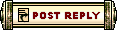 |
|
«
Previous Thread
|
Next Thread
»
| Thread Tools | |
| Display Modes | |
|
|
All times are GMT. The time now is 03:34 PM // 15:34.





 Linear Mode
Linear Mode


