 |
|
 Aug 06, 2006, 02:59 PM // 14:59
Aug 06, 2006, 02:59 PM // 14:59
|
#1 |
|
Ascalonian Squire
Join Date: Jul 2006
Guild: Legendary Angels of Fire
Profession: R/N
|
I was recently told that adding -image to the end of GW.exe would heko my game run better but evrytime i do it it just says that it dies not exist, so i was wondering if anyone could take me step by step through this!
Thanks!!! |

|

|
 Aug 06, 2006, 05:33 PM // 17:33
Aug 06, 2006, 05:33 PM // 17:33
|
#2 |
|
Forge Runner
Join Date: Nov 2005
Location: Stoke, England
Guild: The Godless [GOD]
Profession: W/
|
The image command switch allows you to decompress all the areas that you haven't done before. This allows you to load areas nearly instantly as you don't have to wait for the red bar to download and decompress all the files.
All you do is add the -image after GW.exe in your shortcut, I use ObjectDock but essentially it's the same. Mine is in a seperate entry line, whereas if you're using the standard Windows desktop and icons your's will be:- C:\Program Files\Guild Wars\GW.exe -image (or wherever your install is located) |

|

|
 Aug 06, 2006, 08:19 PM // 20:19
Aug 06, 2006, 08:19 PM // 20:19
|
#3 |
|
Ascalonian Squire
Join Date: Jul 2006
Guild: Legendary Angels of Fire
Profession: R/N
|
on the shortcut i pressed porperties and the the menu came up. I saw Guild wars.exe", I tried to add -image but it just said it didnt existed
|

|

|
 Aug 06, 2006, 08:36 PM // 20:36
Aug 06, 2006, 08:36 PM // 20:36
|
#4 |
|
Desert Nomad
Join Date: Feb 2006
Location: Censored
Guild: Censored
Profession: R/
|
"C:\Program Files\Guild Wars\Gw.exe" -image
try to copy and paste this in to TARGET box. Do this on a copy shortcut, since it will not start GW, just download and decompress up dates |

|

|
 Aug 07, 2006, 02:11 AM // 02:11
Aug 07, 2006, 02:11 AM // 02:11
|
#5 |
|
Wilds Pathfinder
Join Date: Jan 2006
Location: Delaware, USA
Guild: Error Seven Operators [Call]
Profession: W/
|
Step by step instructions:
1. Right-click on your Guild Wars shortcut on the desktop. 2. Choose "Properties" 3. On the Shortcut tab there will be a box titled "Target:" 4. That box should have the following in it (quotes included): "C:\Program Files\Guild Wars\Gw.exe" 5. Add a space, a hyphen, and the word "image" after the ending quotation mark. It should look like this: "C:\Program Files\Guild Wars\Gw.exe" -image 6. Run the program from the shortcut and when you get to the small screen that loads up the game before you get to the login screen, it should say "Decompressing" and have a lot of files remaining. 7. This means that it's decompressing every file in the folder, so every map, animation, etc. is being loaded into your computer. Thus, you will have no loading to do and fps lag should lessen. 8. After that is complete, the program will automatically exit without starting the game. 9. Right-click on the shortcut again, choose Properties, and in the Target box remove the -image you put there before. 10. Start up the game again and you're good to go. EDIT: Something wrapped when I didn't want it to so I just brought the whole thing to the next line. Also made the wording a bit easier to understand. Last edited by Relambrien; Aug 07, 2006 at 02:16 AM // 02:16.. |

|

|
 Aug 07, 2006, 04:31 AM // 04:31
Aug 07, 2006, 04:31 AM // 04:31
|
#6 |
|
Ascalonian Squire
Join Date: Jul 2006
Guild: Legendary Angels of Fire
Profession: R/N
|
o thank you!!! i didnt know about the space
|

|

|
 Aug 07, 2006, 06:55 AM // 06:55
Aug 07, 2006, 06:55 AM // 06:55
|
#7 |
|
Lion's Arch Merchant
Join Date: May 2006
Location: Australia
Guild: Overclockers Australia [OCAU]
|
Don't forget to remove the -image switch after the downloading has completed if you want to actually play again

|

|

|
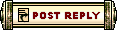 |
|
«
Previous Thread
|
Next Thread
»
| Thread Tools | |
| Display Modes | |
|
|
All times are GMT. The time now is 02:24 PM // 14:24.





 Linear Mode
Linear Mode


