 |
|
 Dec 16, 2008, 11:20 AM // 11:20
Dec 16, 2008, 11:20 AM // 11:20
|
#1 |
|
Forge Runner
Join Date: Jun 2006
Guild: Hard Mode Legion [HML]
Profession: N/
|
Short description of the problem:
Windows XP/Vista use a service to determine the best available network. Drivers of ertain network cards don't disable this feature once connected to a network, causing 1-2 seconds lag every polling interval of the service, which is about 1 minute. At user side the delay not noticed with regular network usage like browsing or downloading. Playing streaming media could show delay, but most of them have a caching functionality so 1-2 seconds delay isn't a problem there. In online games or real-time streams with no caching the problem is obvious. This behaviour depends on the network card and drivers you use, some cause problems others don't (like my laptop, no problem at all). Determining if the problem is present The way to determine if the problem is present is the following command from a command prompt (cmd.exe): ping <IP Address of wireless router> -t , for example ping 192.168.2.1 -t . It should produce a list of values in microseconds (ms): Reply from <ip address> bytes=32 time=1ms TTL=128 Reply from <ip address> bytes=32 time=2ms TTL=128 Reply from <ip address> bytes=32 time=2ms TTL=128 If the problem is present you will see a single value value like about once every minute: Reply from <ip address> bytes=32 time=1ms TTL=128 Reply from <ip address> bytes=32 time=2112ms TTL=128 Reply from <ip address> bytes=32 time=1ms TTL=128 Solution for XP: 1. Go to Start, open Control Panel. 2. Open Administrative Tools. 3. Open Services. 4. Search for the service "Wireless Zero Configuration" and open it. 5. Click stop if necessary. I would not disable it, I'm not sure if you can find your network again after a reboot. Solution for Vista: For some reason I could not get a fully automated solution. There are some solutions mentioned on the internet, like Vista Anti-Lag and WLAN Optimizer, but I couldn't get them to work properly and I don't like 3rd party software that much. In the end I ended up with a quick fix that at least works for me. What I've done is made a batch-file that disables the function, pauses and enables it again on ending. -------------------------- netsh wlan set autoconfig enabled=no interface="Draadloze netwerkverbinding" pause netsh wlan set autoconfig enabled=yes interface="Draadloze netwerkverbinding" pause --------------------------- Where "Draadloze netwerkverbinding" is Dutch for "Wireless networkconnection". You need your own interface name her. You can determine the exact interface name for your pc with the command 'netsh wlan show interfaces' (from the top of my head). I run this before I start GW, but when I forget it it's also possible to start after (the screen just blacks for a moment). The second part is to enable the autoconfig again, since it's impossible to reconnect to the network once disconnected with the setting on 'enabled=no'. One warning, this setting will stay even after a reboot if it's not set to 'enabled=yes', making it impossible to find your wireless network  So be sure to turn it on again! The way I did this was by the pause in my batch, I keep it paused till I close GW (or my computer), just hit enter after I'm done and the feature is enabled again. The second pause is so I can check if the feature is enabled again, you can remove that one. I figure it's also possible to start GW from the batch (disable, start GW, enable), this would make the pause obsolete. To check if it solved the problem use the 'ping -t' command again. The huge spikes should be gone. Hope this helps someone! |

|

|
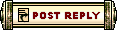 |
|
«
Previous Thread
|
Next Thread
»
| Thread Tools | |
| Display Modes | |
|
|
 Similar Threads
Similar Threads
|
||||
| Thread | Thread Starter | Forum | Replies | Last Post |
| wireless network | Commander Ryker | Hardware | 7 | Oct 29, 2008 09:32 PM // 21:32 |
| how would i go about securing my wireless network? | dumimare | Technician's Corner | 15 | Aug 12, 2008 11:56 AM // 11:56 |
| dont feel no pain | Technician's Corner | 1 | Dec 25, 2007 10:57 AM // 10:57 | |
| dragonhawk26 | Technician's Corner | 1 | Sep 10, 2007 07:59 PM // 19:59 | |
| GW Crashes? Do you run a wireless network? | reality | Technician's Corner | 0 | May 13, 2005 01:35 AM // 01:35 |
All times are GMT. The time now is 06:04 AM // 06:04.





 Linear Mode
Linear Mode


