 |
|
 Aug 13, 2009, 12:10 AM // 00:10
Aug 13, 2009, 12:10 AM // 00:10
|
#1 |
|
Lion's Arch Merchant
Join Date: Mar 2008
Guild: We Bought Plan C On [Ebay]
Profession: W/E
|
I started guild wars today and eveyrthing was out of proportion so i changed the resolution in game but its unsupported by this monitor. now i cannot open the game to change it. instead i get a blue screen saying it cannot run, but i dont know how to fix it. any ideas?
|

|

|
 Aug 13, 2009, 01:35 AM // 01:35
Aug 13, 2009, 01:35 AM // 01:35
|
#2 |
|
rattus rattus
Join Date: Jan 2006
Location: London, UK GMT±0 ±1hr DST
Guild: [GURU]GW [wiki]GW2
Profession: R/
|
Run GW with the -windowed switch
Code:
"C:\Program Files\Guild Wars\Gw.exe" -windowed
__________________
Si non confectus, non reficiat
|

|

|
 Aug 13, 2009, 02:47 AM // 02:47
Aug 13, 2009, 02:47 AM // 02:47
|
#3 |
|
Furnace Stoker
Join Date: Jan 2007
Location: Ohio
Guild: I Will Never Join Your Guild (NTY)
Profession: R/
|
if everything was out of proportion from what it is normally you may have a corrupted gw.dat file...
|

|

|
 Aug 13, 2009, 03:44 AM // 03:44
Aug 13, 2009, 03:44 AM // 03:44
|
#4 | |
|
Guest
Join Date: Oct 2008
|
Quote:
Go with Snograts, if that doesn't fix it then I would re-download the GW.Dat. However, this really doesn't seem like a GW.Dat problem. |
|

|

|
 Aug 13, 2009, 05:02 PM // 17:02
Aug 13, 2009, 05:02 PM // 17:02
|
#5 |
|
Hell's Protector
Join Date: Aug 2005
Location: Canada
Guild: Brothers Disgruntled
|
You didn't state what rez you were trying and what type of monitor you have.
But anyway - to add to what Snograt said. Go to Start, then Run, and then type what Snoggie said into the Run box and hit Enter. Or, alternately, you can edit the "target" line of your GW shortcut and re-edit it to take out the -windowed later. Anyway, once you get GW running in a window, you can set the in-game rez. You didn't say what sort of monitor you have, but as a general rule, you should set the game rez to the same as your Windows desktop rez. - in the case of an old CRT monitor, the desktop/game rez can be any rez the monitor supports. - in the case of an LCD monitor, the desktop/game rez should be the "native" rez of the monitor. The native rez in the case of an LCD is determined by the physical number of pixels on the screen. Typical values would be 1024x768 or 1280x1024 for 4:3 monitors, or values like 1440x800, 1680x1050 for widescreen LCDs. - in both cases, check the manual that came with the monitor, or look them up on line to find out what rez the monitor supports (for CRT) or what the native rez of the monitor is (for LCD). - to find out what your desktop rez is, right-click on the desktop and select "properties" (or "personalize", in Vista). Find the desktop settings and see what the desktop is set at. Set the game to the same rez. (The desktop normally defaults to the native rez of the monitor.) Last edited by Quaker; Aug 14, 2009 at 03:23 PM // 15:23.. |

|

|
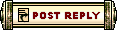 |
|
«
Previous Thread
|
Next Thread
»
| Thread Tools | |
| Display Modes | |
|
|
All times are GMT. The time now is 11:59 PM // 23:59.






 Linear Mode
Linear Mode


