 |
|
 Jun 06, 2012, 05:23 PM // 17:23
Jun 06, 2012, 05:23 PM // 17:23
|
#1 |
|
Academy Page
Join Date: Mar 2010
Location: In a house
Profession: Mo/
|
I have an HP Pavilion p6210y with the factory settings/specifications that used to run Guild Wars and other games wonderfully, but a while ago it started having issues running games. When playing GW it will run fine for a few minutes and then the computer usage jumps from about 20-30% to 100% and it starts to lag terribly. The lag lasts a couple of minutes and then it returns to normal for a while. It has started to have issues running games that it used to be fine with.
Does anyone have any suggestions on how to fix this issue? If other information is required please let me know. |

|

|
 Jun 06, 2012, 06:27 PM // 18:27
Jun 06, 2012, 06:27 PM // 18:27
|
#2 |
|
Wilds Pathfinder
Join Date: May 2008
Location: UR MOM LOL
Guild: ATTACK OF THE KILLER TOMATOES
Profession: A/
|
Hm it doesn't sound good, usually when I get these types of issues I think something is failing on my computer, I would take a wild unprofessional guess and say it may be your power supply beginning to go, do you have troubles loading youtube videos? Do they pause for a while before they begin playing?
Last edited by ruk1a; Jun 06, 2012 at 06:31 PM // 18:31.. |

|

|
 Jun 06, 2012, 07:46 PM // 19:46
Jun 06, 2012, 07:46 PM // 19:46
|
#3 |
|
Academy Page
Join Date: Mar 2010
Location: In a house
Profession: Mo/
|
Youtube videos work fine. I can watch movies on Netflix as well. It's just when i begin playing games
|

|

|
 Jun 06, 2012, 07:49 PM // 19:49
Jun 06, 2012, 07:49 PM // 19:49
|
#4 |
|
Frost Gate Guardian
Join Date: Oct 2009
Profession: R/
|
The Specs of the computer are fine.
The questions that should be asked are... did you, install anything new? did you add any new hardware to the computer? What operating system are you using? RESOURCES Have you used task manager to view the resources? HP Specs on site say, Microsoft Windows 7 Home Premium (64-bit) so instructions are as follows... Crtl+Alt+Del -> Click on "Windows Task Manager" -> Once the window is up click on the tab "Performance", bottom you should see "Resource Monitor" click on it. From here you are able to see what is causing the faults or taking up resources. Now the "Overview" just shows everything, while the other tabs will show everything in detail of the individual components. For Page/Hard Faults What you want is "Memory" hard faults are other wise known as the programs are putting memory usage on the hard drive instead of in the Random Access Memory (RAM). This causes your computer to slow down significantly. Only at large numbers though, it is rare to see hard faults with computer having 6 gigs of ram or more now, but the page file system is still in place for windows. To potentially fix issue above In Windows 7, to check the page file size, press the Windows button on the keyboard or click the Start orb and type in "system." In the search results at the top, click the item that simply says "System." This is a shortcut to Start → Control Panel → System. Click "Advanced System Settings" and then click the "Advanced" tab. In the "Performance" area, click on "Settings." In the resulting dialog, you should see your page file size under "Virtual memory." Should you let Windows "automatically manage the paging file size for all drives?" There are pros and cons involved. An advantage of Windows handling it is that you won't run out of page file unless you run out of hard drive space. A disadvantage is that a variable file, unlike a fixed-size file, may become fragmented and cause even more hard drive activity. Of course, if Windows runs out of swap space in a fixed-sized file, it may promptly crash. For that drive, "Virtual Memory" is showing as Recommended: 6411 MB and Currently Allocated: 7241 MB. (The PC has 6 GB of RAM.) If you prefer to manually manage your swap file size, try making it about 15% larger than your amount of RAM, no more then this larger and it will potentially crash the Operating System. CPU USAGE Another thing to look for is CPU usage. You could have a anti-virus program scanning your computer because it was scheduled to so or could have a virus slowing you down. So run your anti-virus programs. It is good practice to scan in "safe mode" once and awhile as well. Known programs able to run in windows safe mode. Spybot - Search & Destroy avast! Free/Pro Antivirus Malwarebytes Anti-Malware Do things first before you start messing with physical hardware. |

|

|
 Jun 07, 2012, 05:50 AM // 05:50
Jun 07, 2012, 05:50 AM // 05:50
|
#5 |
|
Academy Page
Join Date: Jan 2012
Location: Where the Occupation takes me
Guild: Occupy this [site]
Profession: Mo/D
|
@Leohan.. hit the nail on the head...
Only thing I can add.. Guild wars is very finicky about defragging your hard drive. Ive seen performance boost of 50% just by having done this. In short do EVERYTHING he suggested plus defrag |

|

|
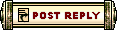 |
|
«
Previous Thread
|
Next Thread
»
| Thread Tools | |
| Display Modes | |
|
|
All times are GMT. The time now is 03:10 AM // 03:10.





 Linear Mode
Linear Mode


