 |
|
 Dec 14, 2006, 04:14 AM // 04:14
Dec 14, 2006, 04:14 AM // 04:14
|
#1 |
|
Lion's Arch Merchant
Join Date: May 2006
Profession: A/
|
Hello all!I Dont know if it should be in this section cuz it about PhotoShopCS and not GW but anyways here my problem.
I just did a nice background,then i took one of my picture and cut all what around it so there like white and gray squares(i suppose it mean that the white and gray square section is "blank"(not white) ),ok so then i want to paste my character on the background i did but i dont see any "Paste from" option like In Paint,sorry for bad english hope ya understand ~Kÿo |

|

|
 Dec 14, 2006, 04:22 AM // 04:22
Dec 14, 2006, 04:22 AM // 04:22
|
#2 |
|
Krytan Explorer
Join Date: Apr 2005
Location: North Carolina
Guild: Shrophire Protectors [Lion]
Profession: W/
|
Make sure you have your object you want to copy selected (usually ctrl+click the layer thubnail or magic wand all the transparent "blank" space and invert the selection) and then edit --> copy or ctrl+c to copy. Then you can go use ctrl+v to paste. This will create a new layer/object that you can manipluate independently from the rest of the image. Hope that helped.
- Josh |

|

|
 Dec 14, 2006, 04:23 AM // 04:23
Dec 14, 2006, 04:23 AM // 04:23
|
#3 |
|
Desert Nomad
Join Date: Jan 2006
Guild: The Shadowed Assassins
Profession: W/Mo
|
your english is great compared to some actual ENGLISH speaking people
now back on topic, uhhm i beleive you're going to have to copy the image you're wishing to add in then hit ctrl+v of coures i could be entirely wrong, i'm sure theirs a tutorial out there somehwere edit* turns out you have better grammer than myself XD i'm going to leave my original typos in just to prove how bad some english speaking people can be with spelling and grammer |

|

|
 Dec 14, 2006, 04:27 AM // 04:27
Dec 14, 2006, 04:27 AM // 04:27
|
#4 |
|
Forge Runner
Join Date: Nov 2005
Location: Stoke, England
Guild: The Godless [GOD]
Profession: W/
|
Did you actually pay for Photoshop? The reason I ask is that I've just tried what you said and got no problems whatsoever! Although people I know with torrented versions seem to have a few options missing from their installs.
The grey and white boxes are normally indicative of a transparent layer. What you need to do is to paste the image as a new layer. |

|

|
 Dec 14, 2006, 04:28 AM // 04:28
Dec 14, 2006, 04:28 AM // 04:28
|
#5 |
|
Lion's Arch Merchant
Join Date: May 2006
Profession: A/
|
Thank you,actually it easier to writte english than speak infront of english people,when i talk to people(IRL) my english sucks cuz im "shy" anyway lol.
For the CTRL+V it will paste not ON the background but just the whole picture,like if the background was under my character. To the other guy(sorry dont remember you'r name lol):Hm what a new layer and how can open a "new layer",oh and my friend sold me his PhotoShop CD 
|

|

|
 Dec 14, 2006, 04:55 AM // 04:55
Dec 14, 2006, 04:55 AM // 04:55
|
#6 |
|
Krytan Explorer
Join Date: May 2005
Location: Louisiana
Profession: E/Mo
|
It sounds like you want to nab your character and only your character out of a screenshot to place it on a background you created.
In order to do this you will need to create a selection or use a mask that contains only the character. You start making your selection with the Magnetic lasso tool. Just trace the outline of your character and close up the loop. Then to be safe goto select on the menu and down to save selection, so that if you botch up somewhere you can just recall the selection loop. Then on the side tool belt click on the quick mask button, under the color selection tools, (note that your selection should still be as it was when you made it) the screen will turn red in areas that are unselected by your selection loop. Hit the black and white squares under the foreground and background color selection buttons on the tool belt to make the foreground and background white and black respectively. Grab your eraser, zoom in and use the white color with the eraser to deselect stuff that has been mistakenly selected and the black color with your eraser to catch the fine details you missed. Once that is done click on the button with the tool-tip marked "edit in standard mode" next to the quick mask button on the tool belt below the color selection tools. Now your selection should include only your character, go up to select and click save selection for safety's sake. Click File save as, and save your PSD that now should include your selections. At this point goto edit and click on copy. Then goto the background you intend to use, create a new layer just to be safe. to do this look usually on the right side of the workspace for the window showing Layers, channels, and mask, Click the button that shows a toll-tip labeled "create new layer". Then click on edit in the menu and goto paste. Now you should have your character on top of the background and you should be able to position the layer how ever you please. Now to help get rid of any jagged edges on your character from the masking/selection process you can select the blur tool, set the strength to ~(about) 30% and set the blur up so that it has 0% softness, also set the tool size to about 15px. Trace around the edges of your character to slightly blur and feather the areas that are jagged or just trace around the edege of the whole cut out. This should help eliminate the jagged edges that may have been created during the process of cutting out your character. That should do it for you. If you colors are off you can use the Image adjustments, on the layer with your character, located under the Image menu. I think that covers it, though i don't know that I have broken it down enough. Last edited by aeroclown; Dec 14, 2006 at 07:19 AM // 07:19.. |

|

|
 Dec 14, 2006, 05:05 AM // 05:05
Dec 14, 2006, 05:05 AM // 05:05
|
#7 |
|
Lion's Arch Merchant
Join Date: May 2006
Profession: A/
|
Okay i get it all did my character and all,just what a "new layer" how i do that?
EDIT:Yay finally worked!  My PhotoShop is in french but if i translate i just select my character,go to edit,and click copy,then i open my background and click "Copy In"(translation of "Copier Dedans",thank you for you'r help^^ My PhotoShop is in french but if i translate i just select my character,go to edit,and click copy,then i open my background and click "Copy In"(translation of "Copier Dedans",thank you for you'r help^^~Kyo Last edited by Kyosuki; Dec 14, 2006 at 05:18 AM // 05:18.. |

|

|
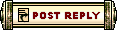 |
|
«
Previous Thread
|
Next Thread
»
| Thread Tools | |
| Display Modes | |
|
|
All times are GMT. The time now is 12:36 PM // 12:36.





 Linear Mode
Linear Mode


