 Is your OEM notebook or desktop correctly configured in Windows XP to support Dual Cores (regardless if its Intel or AMD based)??
Is your OEM notebook or desktop correctly configured in Windows XP to support Dual Cores (regardless if its Intel or AMD based)?? Last Updated: 01-11-2007
It is confirmed that Sager (as well as many other OEMs) DOES NOT configure this hotfix for their Dual Core notebooks. Sager's response. -Special thanks to Kilim.
Last Updated: 01-11-2007
It is confirmed that Sager (as well as many other OEMs) DOES NOT configure this hotfix for their Dual Core notebooks. Sager's response. -Special thanks to Kilim.
Make sure that the pre-installed OS
(Windows XP w/ Service Pack 2) was correctly modified to fully support your dual core CPU. I say this because I have done scouting around retail stores (BestBuy, Fry's, CircuitCity, etc) with notebooks and desktops.... turns out that
100% of all of the dual core systems that I looked at was NOT properly modified to fully support the dual cores within. Tsk Tsk.
The performance of your multitasking and games (ex. BF2, Oblivion, etc) would be a lil F'ed Up if the dual cores are not both being utilized because the setting for your Windows isnt set correctly. This hotfix is for those that want the most out of their Dual Cores. If you are just a
casual PC user,
this hotfix might not do anything for you. But if you multitask and game, you definitely see an increase in performance. As well as if you do Professional Audio editing and Video editing, this will also help you greatly.
 Therefore (here's how to check -OR- do it yourself):
Therefore (here's how to check -OR- do it yourself): Required
Required:
- Windows XP (Home, Pro, MCE) with Service Pack 2 (even when using
Apple Bootcamp, NOT Virtual PC)
- Any system (desktop or notebook... even Apple's MacBook's) with multi-cores, multi-processors, multi-logical processors (Hyper-Threading)
---- Intel: Pentium 4 w/ HT, Pentium D, Core Duo, Core 2 Duo, Dual Core Xeons
---- AMD: Athlon 64 X2, Turion X2, Dual Core Opterons
1) (for Intel CPUs) Check to see if the mandatory
Windows XP Hotfix Patch: KB896256 (NOT automatically downloaded with Windows Update) is installed.
if not
download KB896256 XP patch and install it.
1) (for AMD CPUs) Check to see if the mandatory
Windows XP Hotfix Patch: KB896256 (NOT automatically downloaded with Windows Update) and the
AMD CPU drivers are installed.
if not
download KB896256 XP patch,
AMD CPU Driver and install them. (for AMD Dual Core Optimizer info read Note 2)
Note 1: Only install the AMD Driver if you have an AMD CPU.
Note 2: The
AMD Dual-Core Optimizer was AMD's answer to Microsoft's Multi-Core fix... originally, to get the hotfix, one would have to email Microsoft to get it... screw that. Therefore, AMD released their Optimizer to give the public (with AMD CPUs) a way to utilize both cores. If you install the AMD Optimizer and it works without problems, then you would NOT have to install the the WinXP hotfix.
BSOD's (Blue Screens of Death).... If you own a Clevo D900K (A.K.A. Sager 9750, Alienware Aurora m7700, etc) notebook, DO NOT install the AMD Dual Core Optimizer... incompatible. So if you experience BSODs (on any computer) from the AMD Optimizer, then go into Safe Mode and uninstall it. You will still have optimized dual core as long as you do the rest of the guide.
(Other Languages) Windows XP Hotfix Patch: KB896256 (from LaptopVideo2go):
Code:
**(COPY and PASTE the link onto your browser)**
German (DEU) - http://www.laptopvideo2go.com/drivers/ms_kbs/windowsxp-kb896256-v3-x86-deu.exe
English (ENU)- http://www.laptopvideo2go.com/drivers/ms_kbs/windowsxp-kb896256-v3-x86-enu.exe
Spanish (ESN)- http://www.laptopvideo2go.com/drivers/ms_kbs/windowsxp-kb896256-v3-x86-esn.exe
Portuguese (PTB)- http://www.fileplanet.com/172060/170000/fileinfo/Windows-XP-KB896256-Brazilian-Patch
French (FRA) - http://www.laptopvideo2go.com/drivers/ms_kbs/windowsxp-kb896256-v3-x86-fra.exe
Italian (ITA)- http://www.laptopvideo2go.com/drivers/ms_kbs/windowsxp-kb896256-v3-x86-ita.exe
Dutch (DUT) - http://www.laptopvideo2go.com/drivers/ms_kbs/windowsxp-kb896256-v3-x86-dut.exe
Turkish (TRK)- http://www.laptopvideo2go.com/drivers/ms_kbs/windowsxp-kb896256-v3-x86-trk.exe
Note: This is just to save time. It is okay to restart after installing this hotfix.
2) go to
Start Menu >
Run. Type
REGEDIT and press enter.
The registry location:
HKEY_LOCAL_MACHINE\SYSTEM\CurrentControlSet\Contro l\Session Manager should have a key named
Throttle there, if not make it by right clicking, point at New > Key... name it
Throttle.
3) (Still in registry) Inside
Throttle key: should be a DWORD called
PerfEnablePackageIdle with the value of
1. If not there, right click, point to New > DWORD... name it
PerfEnablePackageIdle.
***
Note: You should type
1 in the Value data box to enable the performance state policy behavior (
increases performance)
4) Quit Registry.
5) Now look at your
boot.ini to make sure that the command
/usepmtimer is there, by right clicking on
My Computer go to
Properties, click on the
ADVANCE tab, then under
Startup and Recovery click on
Settings, then click on
EDIT....make sure your boot.ini has the
/usepmtimer in there (located in the last line), if NOT then just copy and paste
/usepmtimer in there. (NOT the entire boot.ini example)
Note: If you have an AMD dual core and installed the AMD drivers, the /usepmtimer would be inserted into your boot.ini for you.
 BOOT.INI example
BOOT.INI example
[boot loader]
timeout=30
default=multi(0)disk(0)rdisk(0)partition(1)\WINDOW S
[operating systems]
multi(0)disk(0)rdisk(0)partition(1)\WINDOWS="Micro soft Windows XP Professional" /noexecute=optin /fastdetect
/usepmtimer
Go to
File and then
Save (to save the changes to your BOOT.ini).
Restart your computer.
That's it!
NOTE: The BOOT.ini that I have given was meant for an example only. I would not recommend you to copy all of it and overwrite your own, unless if you are specifically using XP Pro SP2 on the first partition of the harddrive. Everyone else (XP Home, MCE2005, OEM pre-installed it onto different partition, etc.) should just add the
/usepmtimer only.
FYI: The
/usepmtimer in the BOOT.ini is a "switch" that forces the system to use a steady clock in place of the CPU frequency... for certain timing functions. Thats as basic as you can explain it.
__________________________________________________ ___________________________
 To test your newly optimized Dual Core system:
To test your newly optimized Dual Core system:
I would recommend to compare the
before and
after scores (from the hotfix) of the following popular benchmarks:
PCMark05 -
some parts are multi-threaded, measure the performance of your PC and determine its strengths and weaknesses
3DMark06 (highly recommended) -
multi-thread supported, great to
test dual core CPU scores and videocards
3DMark05 -
single-threaded, less up-to-date than the 2006 version, but still used out there for comparisons. (not that great to reflect optimization difference)
SuperPI -
single-threaded, tests the CPU performance in calculating a specific number of digits of Pi, commonly used in Overclocking to test stability and speed of the system
NOTE: For examples of scores (before & after), check out
Kilim's Core Duo notebook review, as well as the others in this forum.
Check out this chart of FPS for BF2 (Battlefied 2) before and after the hotfix.
From
Kilim's Sager 5760 (Clevo M570U) Review:
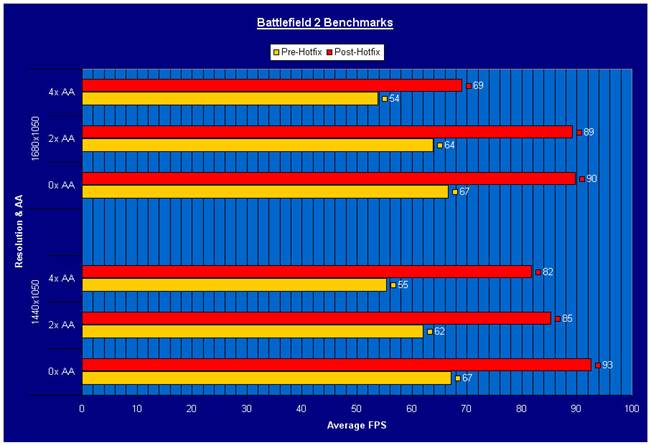 For Oblivion:
For Oblivion:
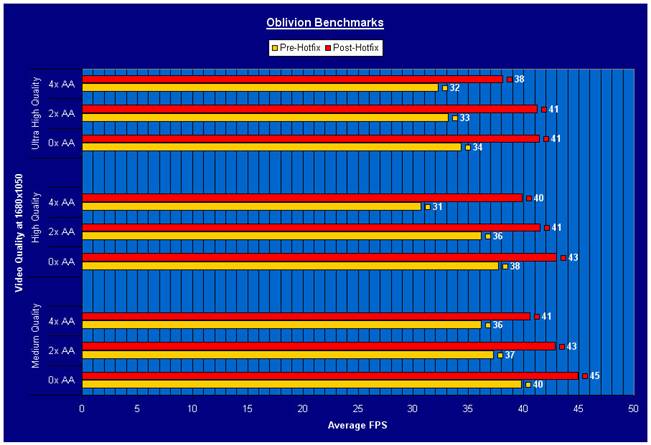
The results speak for themselves... just for the skeptics.

Enjoy!!!
 Post your results
Post your results if you want, but as the majority that have done the hotfix correctly, a performance increase was the result without any problems.
Hope this helps, game on people,
-Gophn

 Feb 19, 2007, 05:07 AM // 05:07
Feb 19, 2007, 05:07 AM // 05:07


 Feb 19, 2007, 06:46 PM // 18:46
Feb 19, 2007, 06:46 PM // 18:46


 Feb 20, 2007, 07:16 AM // 07:16
Feb 20, 2007, 07:16 AM // 07:16


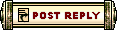



 Is your OEM notebook or desktop correctly configured in Windows XP to support Dual Cores (regardless if its Intel or AMD based)??
Is your OEM notebook or desktop correctly configured in Windows XP to support Dual Cores (regardless if its Intel or AMD based)?? Therefore (here's how to check -OR- do it yourself):
Therefore (here's how to check -OR- do it yourself):
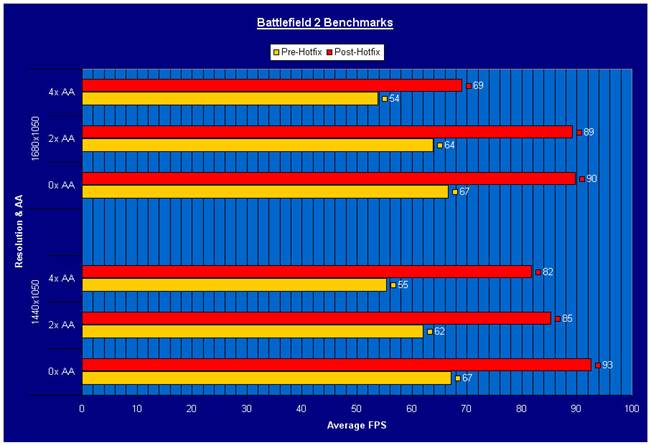
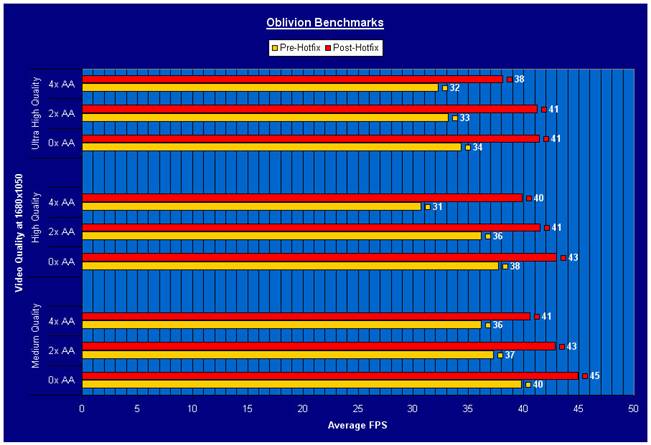



 Linear Mode
Linear Mode


