 Apr 19, 2007, 11:39 PM // 23:39
Apr 19, 2007, 11:39 PM // 23:39
|
#1
|
|
Wilds Pathfinder
Join Date: Mar 2007
Location: 02/18/05 (Pm me with the place, its a riddle)
Profession: A/
|
 Computer Help Links
Computer Help Links
This is a small guide I'm putting together. Most of this is not mine therefore I will give resources to each issue.
WARNING: Modifying your computer in anyway is not my responsibility. Please take caution and back-up your computer before and after modifications.
{Slow Vista Computers}
1. Slow Computer
A. Check to see if your computer is vista approved.
http://www.microsoft.com/windows/products/windowsvista/editions/systemrequirements.mspx
B. Keep Those Drivers Fresh
C. Lose What You Don't Need
D. Hose Out the Background
E. Use ReadyBoost
F. Speed Up the Interface
G. Miscellaneous Hacks (Refer to Website)
H. Defrag Once in a While
(ALL info on how to do these are on the website(s) listed)
How to Speed up Vista
{Slow Windows XP Computer}
1. Slow Computer[/B]
A. System Restore and Indexing Services
Quote:
This is valid for Windows XP Home and Pro.
If you are experiencing "random" slowdowns and "high" CPU usage for no reason, these two services are the most likely cause of the problem. These services are also a major cause of "missing" disk space. System Restore Service could be taking up 3 GB of space, just on it's own.
For an easy method of creating multiple Service Configurations, please check out my Windows XP Services Profile Guide.
System Restore Service creates system snap shots or restore points for returning to at a later time. Every time you install a program or new driver, plus on a schedule, this service creates a "restore point" to roll back to if a problem occurs. This service would have been nice in the Win95 days due to plenty of problems occurring (new DirectX version every 15 minutes) but not required for the "much" more stable WinXP. This is the first thing that I get rid of on a clean installation. If you use this and enjoy it, good for you. I never will. I feel it is faster and less hassle to just install clean. A rather GOOD (and possibly the only) reason to use this "feature" is to roll back your OS after installing an unknown program or testing software. For example: BETA software of any kind or before installing Service Pack 1 or 2. NOTE: If you disable this service, your previous "restore points" will be deleted. If, for what ever reason, you do not want this to happen, do not disable this service.
Get rid of System Restore Service and Indexing Service. I disable both, plus uncheck the box, just in case it may decide to fire back up. This is valid for Windows XP Home and Pro. Where do you find it?
With the default Category Control Panel:
Head to Start
Select Control Panel
Select Performance and Maintenance
Select System
Select System Restore Tab
Check "Turn off System Restore"
Select the Ok button to apply the settings
With the Classic Control Panel:
Head to Start
Select Control Panel
Select System
Select System Restore Tab
Check "Turn off System Restore"
Select the Ok button to apply the settings
Screen shots of the process are also available.
________________________________________
After that, Disable and Stop the System Restore Service:
With the default Category Control Panel:
Head to Start
Select Control Panel
Select Performance and Maintenance
Select Administrator Tools
Select Services
Select "System Restore Service" (Double Click)
Select General Tab
In the Startup type: select "Disabled"
Select the Ok button to close the panel
With the Classic Control Panel:
Head to Start
Select Control Panel
Select Administrator Tools
Select Services
Select "System Restore Service" (Double Click)
Select General Tab
In the Startup type: select "Disabled"
Select the Ok button to close the panel
Screen shots of the process are also available.
________________________________________
While you are there, you can disable and stop the Indexing Service:
With the default Category Control Panel:
Head to Start
Select Control Panel
Select Performance and Maintenance
Select Administrator Tools
Select Services
Select "Indexing Service" (Double Click)
Select General Tab
In the Startup type: select "Disabled"
Select the Ok button to close the panel
With the Classic Control Panel:
Head to Start
Select Control Panel
Select Administrator Tools
Select Services
Select "Indexing Service" (Double Click)
Select General Tab
In the Startup type: select "Disabled"
Select the Ok button to close the panel
Screen shots of the process are also available.
|
(From ViperBlack)
B. Remote Assistance and Remote Desktop Sharing
C. Page File Management
D. Themes
E. Services
F. Add/Remove Programs
G. Update Drivers!
H. System Tray Management
I. Msconfig Management
J. Defragment
K. Back-Up
Extreme Tech
BlackViper
{Slow Windows XP/Vista Internet}
Use this/these Website(s).
Cable-Modem (Should be used)
Inboost
Lycos
Extreme Tech
{All-In-one website for XP}
All-in-one
If your issue was not found here please make a forum to explain your problem.
(ALL copyrights still belong to the parent Websites)
I know that alot of people ask for help with these issues.Please Sticky this thread so no one will make an uneeded one.
Last edited by viper11025; Apr 20, 2007 at 12:10 AM // 00:10..
|

|

|

 Apr 19, 2007, 11:39 PM // 23:39
Apr 19, 2007, 11:39 PM // 23:39


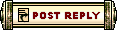





 Linear Mode
Linear Mode


