 |
|
 Jul 08, 2008, 12:12 AM // 00:12
Jul 08, 2008, 12:12 AM // 00:12
|
#1 |
|
Site Contributor
Join Date: Apr 2006
Location: Usa
Guild: TKC
Profession: N/
|
Now that you have read Moriz guide to parts, spent your hard earned money and are trying to figure out how this all goes together. Your scared that you are going to mess something up. No fears, this is the guide for you. It is going to walk you through, very basically on assembly and take you to POST.
Note: This is a guide. I am not responsible for bad parts or parts you have broken, please use common sense. Please read it all 1st then go through the steps. KEY cpu = chip. psu = power supply mobo = mother board gpu = graphics card AS5 = Arctic Silver 5 Set-up. The 1st thing you need is tools. No fear they are not very expensive. A NON MAGNETIC philps screwdriver and NONMAGNETIC small needle nose pliers. A PSU tester/jumper (less than $5.00). 1 clean piece of corrugated cardboard (about 16 in x 16 in), 1 can of air/ duster, a small tube of AS5. I am going to strongly suggest an anti-static wrist strap, it is not totally needed but I do not want you to fry your new parts. A roll of electric tape and/or wire ties, a deck of playing cards, paper towels, utility knife, pen, paper and lastly a folder. Work Area: A room that is not “super dry” (this can be extra troublesome in the winter months) and has NO carpeting. A clean table, a chair, good lighting. A basement if available is perfect, as long as there is no standing water. Do not eat/drink in your work area or have food/drink on your work table. If you need any food or drink take a break. Mind set: Yes, you can do this! This is not a race. Slow and steady is better than having to do things over (especially when you think your all done!) Prep: Print this guide! (If it is to be published/redistributed I do ask that you ask my permission 1st.) Put the cardboard on the table, so edges do not hang off. It needs to be bigger than the mother board 16 in x 16 in is perfect. Lay out your tools on table. Put your UNOPENED parts on the floor near the table. Wash and dry your hands. Grab a seat……. Here we go! Step 1 – unpacking and inspection Start opening your boxes. Inspect every part for obvious defects, hit it with the duster/canned air, placing them on the table afterwards. Put the mobo on the cardboard. NOTE: do not hold canned air upside down or at close range to the part. Do NOT touch any connections with your fingers or blow the part of with your breath! Take all documents and disks, put them into the folder. This is also a prime time to cut of the upc’s off of the boxes and store the receipts. Warranties, rebates will need/want this info. Graphic cards serial #’s are most often on the card. Grab your pen and paper write it down. Set the folder off to the side but keep it close. Step 2 – planning + testing Open up the computer case and try and get a good image of what goes where. Think about wire management. A rats nest (no offense Snog  ) of wires makes for bad air flow, and harder to work on, not to mention not impressive to show off. Ok, close up the case and set it aside, you wont be using it for a good while. ) of wires makes for bad air flow, and harder to work on, not to mention not impressive to show off. Ok, close up the case and set it aside, you wont be using it for a good while.Now grab the PSU and the jumper/tester. Put the jumper on and plug the psu in. Make sure the fans spin, (LED lights come on if it has them) and there was no “poof” of smoke. Unplug it set it aside. Step 3 – assembly Now we are going to assemble the the basic computer outside the case. I find it easier to do it this way, if I run into troubles I do not need to rip it all apart. If you have the anti-static wrist strap get it on, and attach it to its pad or the case. Lets start with the cpu. All modern cpu's are ZIF (zero insertion force) on the mobo there is normally a protective plate (plastic) where the cpu goes. open the retaining latch and remove that piece of plastic. Then on the chip there is normally also a protective cover remove it and look for the triangle in 1 corner, where the chip goes on the mobo there is usually a mark in a corner on the mobo socket. Set the chip in place. (if your chip has a bunch of little pins be careful not to touch them or bend them.) lock the chip in place. Now it is time for the ram. You will see (on the ram) there is a few "notches" on the edge with the contacts. Once again do not touch the contacts. Look into the ram slot, you should see corresponding little "humps". Push the locks away from the ram slot and gently push the ram into position until the locks come up and lock the ram into place. (It is a good Idea to read the mobo manual to find out what slots need to be populated with ram. Normally there will be 2 of 1 color and 2 of another.) Next, we will install the cpu cooler. Some aftermarket coolers are big, really big. It can be troublesome to get the ram in with 1 of those but we did that already. Now get your paper towels, playing cards, and arctic silver. The arctic silver will come out very thick. Put a small rice sized bead on the cpu. now take your playing card(s) and as best as possible spread it out to just before the edge of the chip. ***IMPORTANT*** AS5 conducts electricity do not get it on ANYTHING other than the top of the cpu and the heat sink surface!!!!!! Use paper towels, if you need a little more use a little more. Next repeat this for the heatsink surface that will touch the chip. Thin but not so that you can see through it. Now line up the heat sink and attach it. (If it has screws, don't reef on it, take them just a small ways past the squish. When you think it is on good give it a little twist does it move really easy on the cpu? if not, your good; if so, just a little tighter. hook up the power cord for the fan to the correct place on the mobo, consult mobo manual for this. NOTE: At this point get the mobo manual and your case. Set the case next to the mobo so that you can hook up the power button leads. This will vary on cases and motherboards so read the manual. Step 4 - basic POST test. Hook up a keyboard and mouse, then the PSU. Plug the psu up to the mobo but not to a socket. Last minute check, check that the ram is in, the cpu is stable. Now plug in the psu (you may need an extension cord) with a surge protector power strip. Then push the power button. In a few seconds you should hear 1 beep If not something is not right. Power the machine down by holding the power button in until it dies. You do not need a monitor for this test. unplug the psu from the surge protector and hold the power button in for 15 seconds, this will discharge the components. Disconnect the psu from the mobo. unplug any cords from the mobo to the case. *no post or multiple / strange beeps.* Not to worry unless you had a big poof of smoke(very, very rare). If there was smoke you will be RMAing all those parts but the cpu cooler and the psu. If you have a noise that sounds like a demon gasping for its last breath, the ram is bad. If you are getting multiple beeps check the mobo manual, it will have beep codes in it normally in the back. (you may need to call support at this point for some help.) Step 5 - into the case. Now grab your case and mount the psu in it. Your mobo should have came with a plate for the back of the case, I suggest you use the 1 that comes with the mobo, not the case. Next mount the harddrive(s) and the disk player/burner (we are just mounting at this point don't hook anything up to the psu yet). Next lay the case on its side and mount the mobo. *BE VARY CAREFUL, DO NOT LET THE SCREW DRIVER SLIP, it can vary easily scratch and destroy the motherboard.* I suggest you use the needle nose pliers to start the mobo mounting screws, or to "retrieve" a fallen/dropped screw. next rehook up the power buttons, case fans, and the rest of the cables and wires along with the UNPLUGGED psu connections. Step 6 - POST Hook up the keyboard, mouse and monitor, plug in the psu and fire it up. Did you get 1 beep and see the bios screen flash? If so it is looking good for you. Now turn it off. unplug the psu, then monitor, mouse and keyboard. Fix that mess you call wiring. Use the electric tape and wire ties. This is not just for the visual of it. It will help your air flow as well. Hook it all back up and enter into the bios. check your cpu temps. If the cpu temps are over 60c in the bios something is not right, turn it off and gently tighten the cpu's heatsink. try again. once you are stable in bios turn of the computer and DO NOT mess with it for 20 hours. The AS5 needs that time to fully cure. Congrats you did it! Now you will need to adjust the bios, this info is in the mobo mannual, since you have 20 hours to fix the wiring and read , no problems. Then install your operating system, update everything drivers bios the works. Install your software. Last thing, gently brag about your creation and shun pre-built computers you now have the right. MOD note: If something needs changed, change it or ask me to. REV1.1 Last edited by zamial; Jul 08, 2008 at 12:27 AM // 00:27.. |

|
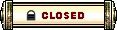 |
|
«
Previous Thread
|
Next Thread
»
| Thread Tools | |
| Display Modes | |
|
|
 Similar Threads
Similar Threads
|
||||
| Thread | Thread Starter | Forum | Replies | Last Post |
| Tamuril elansar | Technician's Corner | 10 | Jun 19, 2008 04:04 PM // 16:04 | |
| computer building project | moriz | Technician's Corner | 13 | Jan 11, 2008 07:25 PM // 19:25 |
| building my own computer | Joshthor | Technician's Corner | 0 | Dec 20, 2007 10:30 PM // 22:30 |
| Building New Computer | jjdefan | Technician's Corner | 7 | Jun 11, 2007 12:10 PM // 12:10 |
| Alias_X | Technician's Corner | 27 | Jan 31, 2006 12:48 AM // 00:48 | |
All times are GMT. The time now is 01:50 AM // 01:50.





 Linear Mode
Linear Mode


