 |
|
 Oct 02, 2008, 09:53 PM // 21:53
Oct 02, 2008, 09:53 PM // 21:53
|
#1 |
|
Technician's Corner Moderator
Join Date: Jan 2006
Location: The TARDIS
Guild: http://www.lunarsoft.net/ http://forums.lunarsoft.net/
|
Ventrilo Tutorial for Dummies This tutorial will assume you already know simple downloading and unzipping functions. If you don't know how to do this then you probably shouldn't be on the computer.  Download Ventrilo from the Ventrilo website Step 1: Open Ventrilo and click the -> button.  Step 2: On the dialog that appears, press New.  Step 3: Type your Username in the box shown below and press OK. ONLY A-Z Characters!  Step 4: If you want your username to sound a certain way when connecting you should enter it into the Phonetic text field. When you are finished click OK.  Step 5: To setup the Server click the -> button.  Step 6: Click New.  Step 7: Name your Server accordingly and click OK.  Step 8: Type the server address or IP and port given to you in the appropriate boxes, then click OK.  Step 9: Now click Setup so you can configure your microphone.  Step 10:.

Last edited by Marty Silverblade; Mar 04, 2015 at 10:43 PM // 22:43.. Reason: Cleaning up old code |

|
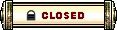 |
|
«
Previous Thread
|
Next Thread
»
| Thread Tools | |
| Display Modes | |
|
|
 Similar Threads
Similar Threads
|
||||
| Thread | Thread Starter | Forum | Replies | Last Post |
| Concept for dummies! | Slimydoom | The Riverside Inn | 33 | Mar 21, 2008 03:51 PM // 15:51 |
| Need a PvP Guide for Dummies... | Lil Cactus | Questions & Answers | 25 | Mar 20, 2008 08:44 PM // 20:44 |
| Talinna | Questions & Answers | 3 | May 06, 2006 02:25 PM // 14:25 | |
| Combat Dummies should be 60, 70, 80, 100 instead of 60, 80, 100, 60 | Aigred | Sardelac Sanitarium | 5 | Apr 12, 2006 11:22 PM // 23:22 |
All times are GMT. The time now is 12:39 AM // 00:39.





 Linear Mode
Linear Mode


