 |
|
 May 14, 2008, 02:51 AM // 02:51
May 14, 2008, 02:51 AM // 02:51
|
#1 |
|
The Fallen One
Join Date: Dec 2005
Location: Oblivion
Guild: Irrelevant
Profession: Mo/Me
|
Hey everyone. I have rewritten my Memory Guide for all of you on guru, in hopes that it will be stickied this time and be noticed by more people. I have rewritten many areas of it, and updated all the information for 2008. If you notice anything that needs improvement or elaboration, feel free to point that out.
So to begin the lesson: Bit= a ZERO (0) or a ONE (1) This is a single piece of data. Byte= 8 BITS Metric System in PC Terms only: (aka some of them are missing that are not used in the Computer lingo world).
RPMs= Revolutions Per Minute Hz= Hertz (a measure of one cycle, operation) These are in a wave pattern, with a Crest and a Trough A variable amount of bits are processed on each crest and trough of a Hertz. Below is a picture of 3 Hertz. The first thing I will address are these fun abbreviations everyone uses. The storage areas your PC uses are called memory. Specifically, this guide covers RAM, which stands for Random Access Memory. Ok, that is all well and good Rahja, but what does that even mean? Well, it is exactly what it says. RAM is randomly accessed memory, only be accessed when needed, and accesses being random and erratic. When you turn off your PC, all the data inside the RAM modules is erased. Well, to understand exactly what that means, you have to understand a bit about hard drives. When you install a program, the computer WRITES the data to the hard drive for future use when you use that program. However, let us think about a concept for a second. A hard drive spins like a CD player or an old record player (between 5400-15000 RPMs depending on your model). While this may seem fast, it is terribly slow when compared to your CPU (Central Processing Unit), which for sake of argument, will either be an Intel or AMD. Your processor is rated on a scale of Hertz. Most modern processors run above 1.5GHz. So, a 1.8GHz process makes 1,800,000,000 cycles per second, again, known as Hertz. Without getting more into that topic though, 1.8 billion is > 5400-15000 isn't it (despite that being a simplified view)? So, by that concept, hard drives are far too slow to hold temporary information that the processor needs to access readily when running a program. So, this is where RAM comes into play. Most RAM, except for 2 types, run slower than the CPU. Why? Because technology hasn't adapted to fit the new forms of RAM known as XDR1 and XDR2 (Extreme Data Rate) [XDR1 is used in the Playstation3 for a quick reference to its complexity and power], it just cannot be found in standard computers. The Hard Drive is where the "Virtual Memory" is allocated. It is "pseudo" memory used only when your physical RAM runs very low. Because of the above slow speeds of the Hard Drive, Virtual RAM is not a good thing to be running off of, which is why increasing the amount of RAM on sluggish systems will usually boost their performance (only to a point!) Current types of RAM that modern computers use are DDR1, DDR2, and DDR3. DDR stands for Double Data rate, meaning that the RAM can send and receive data TWICE per Hertz (cycle remember?) The true title of the RAM is DDR1-SDRAM (Double Data Rate *Series 1* Synchronous Dynamic Random Access Memory), or DDR2-SDRAM, DDR3-SDRAM, and DDR2 FB-DIMM. Uh oh... a new term you may have just noticed. DIMM... What does that stand for you are probably pondering. DIMM stands for dual in-line memory module. Types of DIMMs include the following (table taken from Wikipedia)
Think of the term DIMM as Memory Module. Without going into a huge amount of detail, the term is the same as saying Memory Module, so a RAM Memory Module = RAM DIMM. Make sense? If you would like to read up more on DIMMs, and a lot more info on them, check out the Wikipedia article on the subject. I have proofread the article and corrected all errors that I could find in it. http://en.wikipedia.org/wiki/DIMM So, here is a table of DDR1 Memory Speeds:
Picture of a stick (module) of DDR1 RAM. Note how "long" the individual chips are compared to the more compact modern DDR2 pictured below. The table above gives the RAM type (also its bandwidth) (PCxxxx) and its speed variable (DDR1-XXX) The speed of the RAM is based on on the core clock of the RAM which ranges from 133-275MHz on DDR1. Notice something? If you guessed that the core clock speeds are half of the relative clock speeds (aka speed variables), you are CORRECT!  Remember, DDR stands for double data rate! So, if you take the core clock and double it, you get the variable/relative clock. Fun stuff isn't it? The second pair of numbers (i.e. the PCXXXX) is an indicator of Bandwidth (the amount data that can be transfered to and from in one second). So PC2100 can transfer 2.1GB/sec (in reality it is 2.133GB/sec) PC3200 is 3.2GB/sec. Remember, DDR stands for double data rate! So, if you take the core clock and double it, you get the variable/relative clock. Fun stuff isn't it? The second pair of numbers (i.e. the PCXXXX) is an indicator of Bandwidth (the amount data that can be transfered to and from in one second). So PC2100 can transfer 2.1GB/sec (in reality it is 2.133GB/sec) PC3200 is 3.2GB/sec. Here is a table of DDR2 Memory Speeds:
Note, as mentioned above, the modules are "shorter" and more compact, thus showing the improvement in technology. Same applies above to DDR2, Speed is on Left, Bandwidth on Right. The obvious difference is the speed and bandwidth. DDR2 is superior in both, but its latencies are higher (explained below) However, despite that, it is superior @ speeds of 667MHz and above. Here is a table of DDR3 Memory Speeds:
Here is an uncovered module of DDR3.  Take note again, of the ever decreasing module size. This is again, due mainly in part, to the shrinking fabrication techniques for transistor creation. ALSO: Note that DDR1 has 184 gold connector pins that go into the motherboard slot, whereas DDR2 and DDR3 have 240 gold connector pins. So, all this is fine and dandy and I bet half of you could careless at this point. Totally understandable, but we need to cover one last concept of RAM before I can get to the really important stuff, the stuff that impacts your computers when you chose to buy new RAM or add more to your existing computer. That topic you ask? LATENCY! The Latency of a module of RAM is determined by its TIMINGS. Those timings are as follows:
Basically, without doing to deep here... the LOWER each of those numbers, the BETTER. CAS Latency (CL) is the most widely understood number. However, do not be fooled by it. Slightly higher CAS on a much higher speed RAM is a good thing. Despite the higher CAS, the speed of the RAM will usually outweigh the CAS. Only compare latency on related RAM, aka one stick of DDR2-1066 vs another stick of DDR2-1066 RAM, or to similar speeds between memory types: i.e. DDR2-1066 vs DDR3-1066. The lower the latency, the faster the RAM will react. Typically, the Latency is listed in a chain of numbers seperated by hyphens. Latency is measured in ns (nano seconds) Example: Capacity 2GB (2 x 1GB) Speed DDR2 800 (PC2 6400) Cas Latency 4 Timing 4-4-4-12 Voltage 2.1V See the 4-4-4-12? tCAS-tRCD-tRP-tRAS. tCAS=4, tRCD=4, tRP=4, tRAS=12. That is the order. So, when you go shopping for RAM, look for a low CAS, and a low tRAS, the numbers in between should match the tCAS or be VERY close. tRAS should be tRCD + tCAS -1 to +2 for DDR1, +4 to +7 for DDR2, tCASx3 +1 to +4 for DDR3 in THEORY, but a number SLIGHTLY higher or lower isn't going to cause any real issues. The number should look reasonable and close enough to the formulas above to not alarm you. If it looks surprisingly high, that RAM may be a bad choice for purchase. Acceptable CAS Latencies are as follows:
VOLTAGES: Voltage on RAM modules can help you determine performance. High performance typically has slightly higher voltage from discount or value RAM modules. This is due to higher clock speeds and more demanding timing tables (explained above). When purchasing RAM, make you to check the supported voltage settings of your motherboard compared to RAM modules. You do not want to end up with high performance RAM that requires 2.2V while your motherboard can only support a maximum voltage of 2.0V. Voltage increases can be used to aid in performance tweaking used in but not limited to overclocking, divider adjustments (another step in overclocking), latency timing adjustments (higher voltages for tighter timings, lower voltages for loser timings), and heat control (lower voltage = lower heat, and vice versa.) Voltage should be a minor factor in buying memory of the average PC builder. However, if you are an enthusiast, ask myself or another knowledgeable person regarding this delicate subject if the need arises. Another bit of Information you will find on many modules of RAM is their COMMAND RATE. What is this? Simply, it is related to timings as above. Command Rate is the amount of command (cycles) it takes for a RAM module to react to a command from a program or user. 2T, 1T, and 0T are how most modern modules are classified. 1T is the faster rate, while 0T is a 64 bit only setting (if you are reading this guide, you probably won’t be using that setting). Think of it this way; when you click to do something in Guild Wars, that command is issued to the processor and depending on availability, it is issued to the RAM at some point. That information reaches the RAM, but it takes either 1 cycle (hertz) or 2 cycles (hertz) to trigger a reaction. Now, considering DDR2-800 runs @400MHz x 2 as explained below, that means that it would take approx a 8th of a millionth of a second for the RAM to respond if the command rate was 1T, and a 4th of a millionth of a second if it was 2T. Sounds like a very small number, but add it up... If Guild Wars issues 600 million commands per second to the processor, the RAM has to do that. Now it sounds more important right? If you are comparing two modules of RAM, one having a 1T and the other having a 2T command rate, and your budget can be pushed or allows for the 1T, go with that. Motherboard settings can be tweaked to allow for faster performance in 40% of the applications you will use because of command rate. However, in the other 60% of applications, you will find command rate makes little to no difference So, after our little lesson above, here comes the main questions this guide is to address. What is the best type/speed of RAM? What manufacturer is best? Let us start with best Type and Speed. Type is dependent on your motherboard in your computer. Motherboards support SDRAM, DDR1, DDR2, DDR3, and RDRAM. For the sake of sanity, I will only note briefly note DDR1 and cover mainly DDR2 and DDR3. DDR1 (Brief discussion) For DDR1, the best speed is DDR1-500. Its bandwidth vs Latency timings vs Voltage used are all well balanced. However, this is only the case if your motherboard supports it, but here is a trick! All DDR400 motherboards support it! But wait, there is yet another trick... You will only achieve the 500MHz speeds if you can Overclock your motherboards Front Side BUS (FSB) to 250MHz (remember, Main clock x2? 250x2=500MHz right?  ) So, if your motherboard is on the flimsy side, DDR1-400 is your safest choice for the money. However, if you are still using DDR1 memory, it may very well be time to upgrade to at least a DDR2-800 capable motherboard/PC. ) So, if your motherboard is on the flimsy side, DDR1-400 is your safest choice for the money. However, if you are still using DDR1 memory, it may very well be time to upgrade to at least a DDR2-800 capable motherboard/PC. DDR2 In the realm of DDR2, the sky is the limit. Again, it comes down to how well your motherboard can overclock, what its maximum rating is , and voltages supported. Another key factor with DDR2 however, is that DDR2 has higher latency timings. In my professional opinion, the top range speeds are a waste of time as their bandwidth increase is not worth the extra latency. If you budget is very high, DDR2-1250 PC10000 is an excellent choice. If you budget is slightly lower, do not go with the DDR2-1111 PC8888, go with the DDR2-1100 PC8800. The extra bandwidth and 45MHz higher clock speed is not worth it, and the latency will actually cause the performance to be equal in most cases with its slightly slower cousin PC8800, not to mention the oddity of the clock frequency frequently causing issues. Moving a bit lower on the budget tree, DDR2-800 is the best choice. Below that speed is a bad idea, as most of the newer technology has a minimum of an 800MHz FSB; thus slower RAM will actually need to be underclocked and performance WILL BE LOST. Do NOT, under any circumstance, purchase DDR2-400 or DDR2-533. It is SIGNIFICANTLY slower then its DDR1-400 counterpart. DDR2-667 is a decent RAM, but DDR2-800 is a FAR better choice. DDR3 DDR3 is much newer to the market. Currently, only the newest architectures of Intel and nVidia chipset motherboards are compatible. DDR3 can achieve speeds only once possible with the dated RD-RAM, but at much, much lower latencies (also the very advanced XDR1 RAM from Rambus Inc utilized in the Playstation 3. If you have purchased a motherboard sporting DDR3 buses, then your motherboard will have very specific speed ranges that you need to purchase. Most common are DDR3-1066 PC3 8500 all the way to DDR3-1600 PC3 12800. However, some of the newest boards do support the blistering fast DDR3-1800 PC3 14400 and the bleeding edge DDR3-2000 PC3 16000. Consult your motherboard, but your safe bet here is DDR3-1333 PC3 10600 (and its low latency ultra performance PC3 10666, with the same speed rating, but a CAS or 7 vs 9 on PC3 10600.) Now for selecting RAM size/amount. In today's operating environment, most users prefer 1-4GBs of RAM. Windows XP runs quite well with 1GB, but newer games usually desire that oh so nice 2GBs. Windows Vista likes to have 2GBs minimum (that is recommended for optimal performance). I personally run 8GBs on my design PC, but only because I do some very intensive analysis when designing processors, so I need that much. My gaming rig runs 4GBs and Windows XP SP3 (although technically, XP only sees 2.5GBs of that RAM). 2GBs is a very hearty amount when using Windows XP. 4GBs is now more typical for Vista setups. Now, which to buy? The big question is whether or not to get 2x1GB or 4x512MB 2x512 or 2x1GB, etc, etc, etc. The answer is simple. If you don't plan on increasing the amount of RAM in your computer before purchasing a NEW MOTHERBOARD, go with the smaller modules and more of them. The speed increase is noticeable, contrary to public view, and the reasons are more then I will list here, and far too complex for most people to understand. Basic reason is that there are more "fields" for the processor to store info rather than having to wait on the slower RAM to determine where to put the data with each module. However, if you do at least plan on increasing your current amount in the future based on finances, get the larger modules which will preserve 2 slots on your motherboard for future expansion. LAPTOP MEMORY: You may be the proud owner of a gaming laptop, or a laptop that has user changeable DIMMs. If this is the case, this section is for you. Laptop memory is known as SO-DIMM. That stands for "small outline dual in-line memory module". Laptop memory is much more compact then its desktop big brother DIMM. SO-DIMMs are compact, 200 pin modules that are used mainly in laptops, small form factor desktops (Micro-ATX PCs), and routers and high end laser printers (used in large corporations). Here is a picture of a SO-DIMM DDR2 module for you to have a concept of size. They are roughly half the size of their DIMM brothers. SO-DIMM Laptop Memory comes in the following speeds: (DDR1 and DDR2 types)
Your notebook will have specific instructions on how to install memory, and will also have specific memory it can take. It is not recommended to buy ANY other type other than what is recommended by your manufacturer. SO-DIMM modules are essentially the same as their DIMM brothers, just smaller and in a more enclosed space. They also lack heat spreaders (except for a few very select high end "Gaming Laptop" memory upgrades marketed towards the enthusiast market) due to space constraints, and do not come in hyper aggressive latencies or clockspeeds. Special Notes:
Manufacturer is really based on best compatibility. The best companies that I have examined over the years are as follows: (the best companies are now bolded) GSkill, Geil, Crucial, Team, Super Talent, OCZ, Mushkin, Patriot, Corsair and Wintec. Companies I avoid due to SEVERAL unpleasant instances are: pqi, Transcend, Buffalo, Kingston, A-DATA, and PNY. Each to their own though. Issues that can occur with RAM.
Most RAM Modules come with LIFETIME Limited Warranties. If they become defective in their lifetime, you can request RMA (Return Merchandise Application) from the manufacturer and send them back in 95% of the cases. Many manufacturers offer this due to the low failure rate of memory. However, when a memory issue occurs, it is usually very illusive at first, but becomes substantially worse and more noticeable as the memory degrades even further. RMA policies are usually very lenient regarding user abuse. If it is clear you intentionally pushed your RAM modules past their recommending settings in a mad experiment, they very well may not honor the RMA policy. However, minor overclocking is usually tolerated by most performance RAM module fab companies. I hope this guide was helpful in better understanding memory. I plan on editing this guide based on YOUR feedback, so if there is something that I left off that isn't too crazy a request (aka no requesting things like explaining data infinite loops and bypass nodes, etc etc), please request that I add it and I will most likely add it in for your and everyone else's benefit. Good luck with Technology, Rahjmeister Last edited by Marty Silverblade; Mar 04, 2015 at 10:56 PM // 22:56.. Reason: Cleaning up old code |

|

|
 May 14, 2008, 03:45 AM // 03:45
May 14, 2008, 03:45 AM // 03:45
|
#2 |
|
rattus rattus
Join Date: Jan 2006
Location: London, UK GMT±0 ±1hr DST
Guild: [GURU]GW [wiki]GW2
Profession: R/
|
Nice guide!
Two questions: DDR3-1333, 10600 DDR3-1333, 10666 Have they done that to confuse us, or is it a typo? (The second one looks correct - 10666 (presumably .66 recurring) divided by 1333 (again, .33 recurring) = 8 Heh. On a more serious, if minor, point - I notice that DDR3 RAM modules seem to have high latencies at the moment. Is that because it's still comparatively new technology, and that we should expect the latencies to fall in the future? Most tech mags I read are saying to avoid DDR3 for the time being as it has absolutely no advantages. Would you agree?
__________________
Si non confectus, non reficiat
|

|

|
 May 14, 2008, 04:22 AM // 04:22
May 14, 2008, 04:22 AM // 04:22
|
#3 | |
|
The Fallen One
Join Date: Dec 2005
Location: Oblivion
Guild: Irrelevant
Profession: Mo/Me
|
Quote:
They haven't done that to confuse you, and it isn't a typo unfortunately. DDR3-1333, PC3 10600 is the original version, with 9-9-9-X latency tables. The redux is DDR3-1333, PC3 10666, which has a slightly higher bandwidth (by 66MBps) but its latency tables are 7-7-7-X. So substantially better latency tables as well. Some motherboards do not support the new PC310666 version though, so it is worth listing both for the time. Yes, DDR3 modules currently are in a period where their latencies are high, but they are reducing. The same thing happened when DDR2 went up against DDR1 upon release. DDR2 had the last laugh. The same will hold true for DDR3 vs DDR2. For now, if you are upgrading, go with DDR3, but it may be wise to replace the DDR3 modules you buy now with lower latency version later if performance matters that much to you. Ah yes, and the erratum error known as "slip differential" was fixed in the PC310666 version. Last edited by Lord Sojar; May 14, 2008 at 04:35 AM // 04:35.. |
|

|

|
 May 14, 2008, 05:27 AM // 05:27
May 14, 2008, 05:27 AM // 05:27
|
#4 |
|
Krytan Explorer
Join Date: Sep 2005
Location: California
Guild: Xen of Heroes
|
Great guide. I couldn't have put it better myself.
Eventually you can add in details about FB-DIMMs. |

|

|
 May 14, 2008, 06:11 AM // 06:11
May 14, 2008, 06:11 AM // 06:11
|
#5 | |
|
rattus rattus
Join Date: Jan 2006
Location: London, UK GMT±0 ±1hr DST
Guild: [GURU]GW [wiki]GW2
Profession: R/
|
Quote:

__________________
Si non confectus, non reficiat
|
|

|

|
 May 14, 2008, 10:48 PM // 22:48
May 14, 2008, 10:48 PM // 22:48
|
#6 | |
|
The Fallen One
Join Date: Dec 2005
Location: Oblivion
Guild: Irrelevant
Profession: Mo/Me
|
Quote:
It is also almost exclusively used in the Server environment, just as ECC enabled DIMMs are. However, that reminds me to put in an explanation of what a DIMM is, and touch on laptop memory, with the popularity of user upgradeable laptops. Thanks for the veiled idea. FB-DIMM info may be added later, if the technology makes some drastic steps into the gaming enthusiast market (besides the strange, eclectic Skulltrain.  ) )
Last edited by Lord Sojar; May 14, 2008 at 10:51 PM // 22:51.. |
|

|

|
 May 17, 2008, 03:12 AM // 03:12
May 17, 2008, 03:12 AM // 03:12
|
#7 |
|
Wilds Pathfinder
Join Date: Jun 2005
Location: 功夫之王
Profession: N/
|
Must say, excellent primer for RAM. This is the type of posting you would expect to find on pc enthusiast sites and overclocking forums. I may just bookmark this to show to some of the people that want to learn more instead of listening to me try to drone on about it.
Two thumbs way up Rahja. Oh, and definite sticky vote from me. |

|

|
 May 19, 2008, 04:29 AM // 04:29
May 19, 2008, 04:29 AM // 04:29
|
#8 |
|
Pre-Searing Cadet
Join Date: May 2008
|
Nice guide
You can also check out this one: http://hardforum.com/showthread.php?t=760374 |

|

|
 May 20, 2008, 06:43 AM // 06:43
May 20, 2008, 06:43 AM // 06:43
|
#9 | |
|
Academy Page
Join Date: Dec 2005
Guild: Legion of Losers [LOL]
|
Quote:
Last edited by BLUESHIFT; May 20, 2008 at 06:45 AM // 06:45.. |
|

|

|
 May 21, 2008, 12:32 AM // 00:32
May 21, 2008, 12:32 AM // 00:32
|
#10 | |
|
The Fallen One
Join Date: Dec 2005
Location: Oblivion
Guild: Irrelevant
Profession: Mo/Me
|
Quote:
Processors have to communicate with the memory controller, which in the case of AMD is onchip, and in Intel's case is on Mobo tracepath. When the memory is issued a command from the controller, the controller has to do a search for an empty bank. The more banks, the more searching. The more searching, the more the RAM has to respond to this impending write/read command. Each wait is a causation for latency. Larger amount of RAM on DIMM = more banks for MIC to search for, be it read or write. I can explain a bit more in depth, but I really would prefer to avoid that. If you understand how a CPU fundamentally functions, and how RAM stores data, you will quickly realize how larger DIMMs would indeed be slower. |
|

|

|
 May 30, 2008, 06:56 AM // 06:56
May 30, 2008, 06:56 AM // 06:56
|
#11 |
|
Lion's Arch Merchant
Join Date: Dec 2006
Location: Australia
Profession: Mo/
|
I currently have 2GB (2*1gb - don't plan on getting 8gb b4 nehalem/ddr3) of Kingston HyperX @ 1066. I have Vista 32 bit and play memory hungry games (Crysis, Bioshock etc) and am thinking of more RAM. How much should I get and does it matter what brand it is? (I would obviously get RAM with the same speed)
This deserves a sticky! |

|

|
 May 30, 2008, 07:18 AM // 07:18
May 30, 2008, 07:18 AM // 07:18
|
#12 | |
|
The Fallen One
Join Date: Dec 2005
Location: Oblivion
Guild: Irrelevant
Profession: Mo/Me
|
Quote:
Take for instance the system I am currently typing to you on. This little baby runs 4096MB (4GBs) of Crucial Ballistix DDR2-1066 RAM in dual channel. However, my Windows XP SP3 only sees 2.5GBs of that as usable, because I have 2 512MB cards = 1GB So 3.5GB - 1GB = 2.5GB. Thus... presto chango, RAM goes goodbyo! Unfortunately, there is no way around the 32bit cap, unless you have 36bit PAE instructions onboard the processor. This isn't actually Microsoft's fault, it is a x86 architecture issue. Have a look at the memory hole that it creates, a CPU can't map. Your first option would be to upgrade to Vista 64bit. Then, you will want to buy the EXACT same RAM you have current to enable 4GB. In theory, the maximum upper limit of memory on a 64bit based OS is a whopping 128GB or more, at least on the Business and Ultimate editions. Home and Home Premium have 4GB and 8GB limits respectively. So, that being said, time to upgrade my friend. 
|
|

|

|
 May 30, 2008, 07:42 AM // 07:42
May 30, 2008, 07:42 AM // 07:42
|
#13 |
|
rattus rattus
Join Date: Jan 2006
Location: London, UK GMT±0 ±1hr DST
Guild: [GURU]GW [wiki]GW2
Profession: R/
|
Home and Home Premium? We have Basic, Home Premium, Business and Ultimate in Britain - no plain "Home."
To all intents and purposes, Home Premium with its 8GB limit is all you'll ever need. Sure, Ultimate supports 128GB, but what mobo does? Also, and this is probably another rip-off-Britain thing, but my copy of Vista Ultimate cost me MORE than 8GB (2GBx4) of Ballistix Tracer.
__________________
Si non confectus, non reficiat
|

|

|
 May 30, 2008, 07:51 AM // 07:51
May 30, 2008, 07:51 AM // 07:51
|
#14 | |
|
The Fallen One
Join Date: Dec 2005
Location: Oblivion
Guild: Irrelevant
Profession: Mo/Me
|
Quote:
|
|

|

|
 May 30, 2008, 12:12 PM // 12:12
May 30, 2008, 12:12 PM // 12:12
|
#15 |
|
Lion's Arch Merchant
Join Date: Nov 2006
Location: NL
Guild: Infinite Omega Negatives
Profession: N/
|
128GB limitations are just Vista, and motherboards that support 128GB of RAM do exist, they are common in server machines, but who needs Vista on a server anyways. Theoretically the real x64 limit is 16 exabytes (2^64), which is like 134217728 times the 128GB limit in Vista. So in fact, it's still Microsoft that is getting away with your money.
Nice guide btw  but woudn't it be better to recommend DDR1 users to wait a little bit longer for DDR3 instead of advising them to upgrade to DDR2? but woudn't it be better to recommend DDR1 users to wait a little bit longer for DDR3 instead of advising them to upgrade to DDR2?
|

|

|
 May 30, 2008, 12:50 PM // 12:50
May 30, 2008, 12:50 PM // 12:50
|
#16 | |
|
The Fallen One
Join Date: Dec 2005
Location: Oblivion
Guild: Irrelevant
Profession: Mo/Me
|
Quote:
|
|

|

|
 May 30, 2008, 12:59 PM // 12:59
May 30, 2008, 12:59 PM // 12:59
|
#17 |
|
Wilds Pathfinder
Join Date: Jul 2007
Profession: N/
|
the new p45 chipset mobo's can have up to 16 GB.
|

|

|
 May 30, 2008, 01:08 PM // 13:08
May 30, 2008, 01:08 PM // 13:08
|
#18 | |
|
The Fallen One
Join Date: Dec 2005
Location: Oblivion
Guild: Irrelevant
Profession: Mo/Me
|
Quote:
|
|

|

|
 Jul 13, 2008, 11:56 PM // 23:56
Jul 13, 2008, 11:56 PM // 23:56
|
#19 |
|
rattus rattus
Join Date: Jan 2006
Location: London, UK GMT±0 ±1hr DST
Guild: [GURU]GW [wiki]GW2
Profession: R/
|
Hmm, we all know and love Crucial (I'm running 4 x 2GB Ballistix Tracers as you all know) - yet the guys over at OcUK are giving them a seriously bad rep. Guys posting that they've RMA'd 6 times or more, people being advised to ditch Crucial and go for Corsair...
Any truth in high failure rates of Ballistix that you know of? Or is it just stoopid Limeys getting it all wrong again? Linkage: http://forums.overclockers.co.uk/forumdisplay.php?f=4
__________________
Si non confectus, non reficiat
|

|

|
 Jul 14, 2008, 12:40 AM // 00:40
Jul 14, 2008, 12:40 AM // 00:40
|
#20 |
|
The Fallen One
Join Date: Dec 2005
Location: Oblivion
Guild: Irrelevant
Profession: Mo/Me
|
Crucial's current DDR3 offerings are amazing. They started to single side their DDR2 modules to save money. I heard they are working on improving their quality again. The guys at OcUK are probably ordering the singled sided BS, and not sticking with the original double sided design with the better micron embeds.
<font color="red" font size="5">RAHJA EDIT AND UPDATE:</font> Guide updated with HTML code to make reading easier and separation of topics and lists more apparent.
__________________
|

|

|
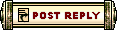 |
|
«
Previous Thread
|
Next Thread
»
| Thread Tools | |
| Display Modes | |
|
|
 Similar Threads
Similar Threads
|
||||
| Thread | Thread Starter | Forum | Replies | Last Post |
| March 6th 2008 weapons price guide | Fox Mulder | Price Check | 12 | Mar 23, 2008 04:20 AM // 04:20 |
| Minipet Sale [Undedicated] - [Updated 30.01.2008] | T1Cybernetic | Sell | 7 | Feb 18, 2008 02:53 PM // 14:53 |
All times are GMT. The time now is 11:35 PM // 23:35.






 Linear Mode
Linear Mode


