 How to record decent quality video?
How to record decent quality video?
 How to record decent quality video?
How to record decent quality video?
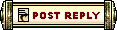 |
 Jan 27, 2010, 06:22 AM // 06:22
Jan 27, 2010, 06:22 AM // 06:22
|
#1 |
|
Desert Nomad
Join Date: Sep 2007
Location: New Zealand
Guild: CoA
Profession: N/
|
Alright I actually asked a fellow Guru user this in PM but he didn't seem to want to reply.
At the moment all I have is Sony Vegas Pro 9. I have run out of things to do in Guild Wars, and so I have decided I wish to make tutorial videos on how to perform tasks that many people seem to have problems with. I want to have decent quality videos (none of that blurry crap that 60% of game videos are tainted with) but I have never done this before so I need a little help setting up. So what programs/devices do I need to begin recording? I'd be grateful for any tips and anything you can think off to add to this. Thanks in advance :P. |

|

|
 Jan 27, 2010, 06:35 AM // 06:35
Jan 27, 2010, 06:35 AM // 06:35
|
#2 |
|
Forge Runner
Join Date: Jan 2009
Location: Wroc??aw, Poland
Guild: Midnight Mayhem
Profession: Me/
|
get fraps. best if you buy it or get the full version the other way.
get virtualdub. google a bit about usage of both. download additional codecs for virtualdub. in general, you want the best quality, so you'll need to set the highest fps and resolution & use one of the best codecs. for different types of videos, different options should be set. there are loads of tutorials for both fraps and virtualdub on the web and both are very intuitivie. keep in mind that a raw video from fraps needs a lot of hdd space. 10 min video may be as big as 4-8gb, depends on your settings and the videos' content. a postprocessed 10 min video might be anywhere in range of 40-300mb, maybe even more - again, depends on your codecs and other stuff you choose in virtualdub. you can get really nice quality of videos that way and you'll be able to learn those two programs in a few days with no real problems. |

|

|
 Jan 27, 2010, 06:52 AM // 06:52
Jan 27, 2010, 06:52 AM // 06:52
|
#3 |
|
Desert Nomad
Join Date: Sep 2007
Location: New Zealand
Guild: CoA
Profession: N/
|
So is Sony Vegas Pro pretty useless? I was told to get this by a forum member if I wanted to record videos :/.
|

|

|
 Jan 27, 2010, 07:09 AM // 07:09
Jan 27, 2010, 07:09 AM // 07:09
|
#4 |
|
Furnace Stoker
Join Date: Oct 2005
Location: Planet Earth, Sol system, Milky Way galaxy
Guild: [ban]
Profession: W/
|
Sony Vegas Pro is primarily a video editor. It can capture(record) from external sources, but I don't believe it can do screen capture like FRAPS. It can also author to DVD and Blu-Ray, but I presume you want to upload videos online. It has some codec support for compression. It can do much of what virtualdub can do, so you could use that instead if you want. I've never used Vegas, but I have used virtualdub.
You need a screen capture program to record video from games. There are a number of free alternatives to FRAPS. Last edited by MisterB; Jan 27, 2010 at 07:15 AM // 07:15.. |

|

|
 Jan 27, 2010, 07:32 AM // 07:32
Jan 27, 2010, 07:32 AM // 07:32
|
#5 |
|
Silence and Motion
Join Date: Jul 2006
Location: Buffalo NY
Guild: New Horizon [NH]
|
XFire has nice quality, although the files end up being huge. I'm sure there are ways to record only a window, compress the video, etc, but I don't use it much.
XFire is free of couse.
__________________
Currently active in GW1 as of February 2015!
|

|

|
 Jan 27, 2010, 07:38 AM // 07:38
Jan 27, 2010, 07:38 AM // 07:38
|
#6 |
|
Academy Page
Join Date: Oct 2009
Guild: Warriors Of The Flaming Fist [WFF]
Profession: Me/
|
I personally use Vegas 6.0 (yeah, oooold version!) and fraps.
Ahh, I can't really think of much else to tell you about them, but I will say this; make an effort to record voice on your videos. Even if it's added in post production. If I see walls of text appearing on a video tutorial and some music playing, I switch off. If someone's talking to me, I want to listen. |

|

|
 Jan 27, 2010, 08:10 AM // 08:10
Jan 27, 2010, 08:10 AM // 08:10
|
#7 | |
|
Forge Runner
Join Date: Jan 2008
Location: Rubbing Potassium on water fountains.
Guild: LF guild that teaches MTSC (did it long ago before gw2 came out and I quit...but I barely remember)
Profession: N/A
|
Quote:
running guild wars at max settings the file size may be huge..but you have to expect that.... While I haven't seen what fraps can do...just hit up xfire.com and take a look at some of the video's there...just keep in mind not all of them may be running at max graphics and such... |
|

|

|
 Jan 27, 2010, 08:48 AM // 08:48
Jan 27, 2010, 08:48 AM // 08:48
|
#8 | |
|
Auctions Mod
Join Date: Jan 2006
Location: UK
Guild: Mystic Spiral [MYST]
|
Quote:
OP: I'm guessing you want something that looks like this: Link (Ignore the subject matter) Few tips:
Hope that helps some. |
|

|

|
 Jan 27, 2010, 08:55 AM // 08:55
Jan 27, 2010, 08:55 AM // 08:55
|
#9 | |
|
Desert Nomad
Join Date: Sep 2007
Location: New Zealand
Guild: CoA
Profession: N/
|
Quote:
Very helpful everyone thank you heeps! Tasha do you mind telling me what software you use? Your videos are pretty much exactly what I want mine to be looking like. Just bought this new comp and its fairly high end so I'm pretty sure it can handle this. |
|

|

|
 Jan 27, 2010, 09:36 AM // 09:36
Jan 27, 2010, 09:36 AM // 09:36
|
#10 |
|
Ascalonian Squire
Join Date: Jan 2010
|
I've been doing quite a bit of GW video lately (for a project I will release some time in the future.) I've spent many hours trying different approaches and different formats to come up with a decent workflow. I'm quite happy with the way things are going right now. I'll share my experience...
* First, I've been a Vegas user from way back when it was a Sonic Foundry program. Like you, I am using the latest version of Sony Vegas 9 Pro. * My computer is a modest 3GHz Pentium running Win XP with 1GB RAM. * I normally play GW in 1600x1200 on an NVidia 6600 GPU. * I've been a Fraps user for many years. Now, it's nice that you want good quality, but don't go overboard. If you're going to share your videos via YouTube, or even burn a standard DVD (at 720x480) you will be wasting disk and CPU with extremely high resolutions. If you've got the disk space and processing power, then knock yourself out, but editing a HD video project can be frustrating if you're not prepared going in. For me, I decided I would work in 800x600. I set GW graphics to 800x600 with anti-aliasing all the way up (4x). For my purposes I turn off the interface completely. For your tutorials you'll probably want the interface but you can at least turn off many unnecessary elements. (Yes, 800x600 doesn't look as wonderful as 1600x1200 but I got used to it.) Next you'll need a capture program. Fraps is pretty much the standard here. The free version is too limited for your needs. Buy the full version. If you can afford Sony Vegas Pro you can certainly afford the modest price for Fraps. I set Fraps to capture full video at 30fps (it captures audio too.) Now, Fraps creates very large files. At 800x600, it takes about 1GB for 2 minutes of video. Fraps main purpose is to capture the video with minimal interference in the performance of the game. It is not going to spend precious CPU cycles doing tight compression. Fraps will do a modest amount of quick compression. The resulting capture is quite decent. Fraps create its files with a .avi wrapper using its own codec. When you install Fraps, it will install the codec to decode its files. Sony Vegas will have no trouble opening and playing Fraps files. Be warned that media players might stutter a bit playing Fraps videos due to the sheer size of the files and the need to read a lot of data from the disk. However, the problem is not with the video file. Once you've done some video captures (and created 1 or more Fraps files) you'll need to go through them and decide what to keep and what to throw away. It may take several takes in GW to get just the right thing to happen. Much of your captured video is not going to make it into the final project. Since these files are large and starting to eat up your drive, this is a good place to do some initial editing. You can, of course, use Vegas to do this. But at this stage, I found it quicker to use VirtualDub. VirtualDub is a handy video utility designed specifically to handle .avi files. It is a free download (google for it). In VirtualDub you can open one of your Fraps files. You then browse through the video and select parts you want to keep. Then output a new Fraps file with just those parts without recompressing or generational loss (by using "direct stream copy" feature.) This is done by passing each video frame in its "raw" form to the output file without decoding and re-encoding. (This is important to note that the installed Fraps codec does NOT provide a Fraps encoder - only a decoder.) Now your video clips are ready for serious editing in Vegas. Or are they? On my modest system, Vegas can work with the large Fraps files reasonably well. You may well choose to work directly with the Fraps files on your Vegas timeline. In my case, I wanted something more compact without sacrificing visual quality. I ended up using the Cineform codec. An earlier version of Cineform used to come with Vegas but Sony is no longer licensed to distribute Cineform with Vegas. Shame, because it is an absolutely wonderful codec. It looks great (even at it's lowest quality setting). The files are typically less than 1/2 the size of Fraps files. And they're light as a feather on the timeline. Vegas just breezes along with Cineform video. So I use VirtualDub to quickly convert my Fraps files to Cineform. (Cineform, like Fraps, uses the .avi wrapper.) VirtualDub can work with Cineform if you have the Cineform codec installed. Unfortunately, the cheapest entry level package that gives you the Cineform encoder is Cineform NeoScene for $129. I've seen it offered for $99. The Cineform decoder can be downloaded for free. (Google for Cineform.) NeoScene comes with an application for capturing and encoding videos from HD camcorders. You might find that useful if you have a camcorder. However, the real reason to get it is for the codec. For my purposes, I don't regret spending the money on it. Once in Vegas, considering rendering your project to .mp4 (use Sony AVC templates) or .wmv (use Window Media Video templates). These are pretty good delivery formats. Also, if you want standard DVD you'll render to .mpg (use the Main Concept MPEG-2 templates that come with Vegas.) Vegas itself is a very powerful and can produce high quality results but it doesn't happen just automatically. I found various Vegas forums extremely helpful. Take some time to look through them: Sony Vegas forum: http://www.sonycreativesoftware.com/....asp?forumid=4 Creative Cow: http://forums.creativecow.net/sonyvegas Another nice Vegas forum: http://www.jetdv.com/vegas/forum/index.php At DVinfo: http://www.dvinfo.net/forum/what-happens-vegas/ Good luck! |

|

|
 Jan 27, 2010, 10:06 AM // 10:06
Jan 27, 2010, 10:06 AM // 10:06
|
#11 | |
|
Auctions Mod
Join Date: Jan 2006
Location: UK
Guild: Mystic Spiral [MYST]
|
Quote:
My main PC is a Quad core Intel Q660 with 4 Gigs ram and a Nvidia 290x graphics card. My laptop is horrible by comparison - Dual core, 2 Gig RAM and 8400M graphics chip. Both record equally well - the only thing is I have to direct Fraps to dump its files onto an external drive on the Laptop or I get the stuttering I spoke of earlier. Adobe works on both machines, its just a lot faster to encode on the main one. Oh and one last thing - export to H264 where possible. You'll get a better picture than to normal .avi files. I have a really high res (usually 1080p), a low res and a youtube version of all my films. If you get stuck at any point feel free to PM me. Last edited by tasha; Jan 27, 2010 at 10:10 AM // 10:10.. |
|

|

|
 Jan 27, 2010, 03:12 PM // 15:12
Jan 27, 2010, 03:12 PM // 15:12
|
#12 |
|
Core Guru
 Join Date: Feb 2007
Location: UK
Guild: Blinkie Ponie Armie [bpa]
Profession: R/
|
I use Fraps for capture, like most everyone else in this thread.
VirtualDub is useful if you need some simple video management tasks; compression, trimming, resizing and the like. There are mods which aid working with a video's integrated audio as well, like saving the integrated sound to its own audio file. For working with multiple files; editing and mixing etc, I use Sony Vegas. I've found it a relatively intuitive program, and is good for mixing and blending multiple video files, audio files and pictures, with useful blending, and cross-fading tools, and a clear graphic timeline. For audio manipulation, i use Audacity. Free and very versatile |

|

|
 Jan 27, 2010, 04:30 PM // 16:30
Jan 27, 2010, 04:30 PM // 16:30
|
#13 | |
|
Hell's Protector
Join Date: Aug 2005
Location: Canada
Guild: Brothers Disgruntled
|
Quote:
 (Even the music in Tasha's video gets annoying real fast.) I would suggest, especially if you plan to add narration, that you don't add any music at all, except perhaps for in-game music. |
|

|

|
 Jan 27, 2010, 04:50 PM // 16:50
Jan 27, 2010, 04:50 PM // 16:50
|
#14 | |
|
Wilds Pathfinder
Join Date: Nov 2007
Guild: The Lost Souls Of Jugdement [KJCD]
|
Quote:
|
|

|

|
 Jan 27, 2010, 06:25 PM // 18:25
Jan 27, 2010, 06:25 PM // 18:25
|
#15 |
|
Desert Nomad
Join Date: Jul 2008
Profession: A/W
|
Record video with Fraps. Then edit the video using Sony Vegas. I highly recommend Sony Vegas because its a very good video editing app for Windows.
Render the video and upload it. Simple. |

|

|
 Jan 28, 2010, 01:21 AM // 01:21
Jan 28, 2010, 01:21 AM // 01:21
|
#16 |
|
Desert Nomad
Join Date: Sep 2007
Location: New Zealand
Guild: CoA
Profession: N/
|
Hey guys, managed to get it all sorted at the moment (:D) but having the stupidest problem. I'm using Sony Vegas Pro, and I did a test audio which I got to overtake the audio of Guild Wars that fraps recorded, but when I recorded my real audio with me giving instructions I can't seem to get it to go over the Guild Wars Audio. So pretty much I cant hear myself on the track because the recorded audio is underneath the in game sounds of Guild Wars.
Long story short, how do I get my voice recorded audio to play over the Guild Wars sounds audio? |

|

|
 Jan 28, 2010, 02:33 AM // 02:33
Jan 28, 2010, 02:33 AM // 02:33
|
#17 |
|
Furnace Stoker
Join Date: Oct 2005
Location: Planet Earth, Sol system, Milky Way galaxy
Guild: [ban]
Profession: W/
|
Just to clarify: You want to mix your voice audio with the background GW together in one audio track? Or do you want to replace the Guild Wars background with just the voice track?
You can mix 2 audio tracks with Audacity, and VirtualdubMod can replace audio easily. No idea how to do it in Vegas. Last edited by MisterB; Jan 28, 2010 at 02:43 AM // 02:43.. |

|

|
 Jan 28, 2010, 03:32 AM // 03:32
Jan 28, 2010, 03:32 AM // 03:32
|
#18 | |
|
Desert Nomad
Join Date: Sep 2007
Location: New Zealand
Guild: CoA
Profession: N/
|
Quote:
|
|

|

|
 Jan 28, 2010, 04:00 AM // 04:00
Jan 28, 2010, 04:00 AM // 04:00
|
#19 | ||
|
Academy Page
Join Date: Oct 2009
Guild: Warriors Of The Flaming Fist [WFF]
Profession: Me/
|
Quote:
Aaaand if you hover your mouse at the very top of the audio track and drag it down, you'll lower the volume on it. You can also change the volume on the left hand side, in the track areas. There's a sliding bar. I'll see if I can come up with a screenshot... /edit - here we go Quote:

Last edited by merciless_mike; Jan 28, 2010 at 04:11 AM // 04:11.. Reason: Screenshot |
||

|

|
 Jan 28, 2010, 04:15 AM // 04:15
Jan 28, 2010, 04:15 AM // 04:15
|
#20 |
|
Desert Nomad
Join Date: Sep 2007
Location: New Zealand
Guild: CoA
Profession: N/
|
Quote:
|

|

|
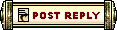 |
All times are GMT. The time now is 07:07 AM // 07:07.
| ||||||||||||||